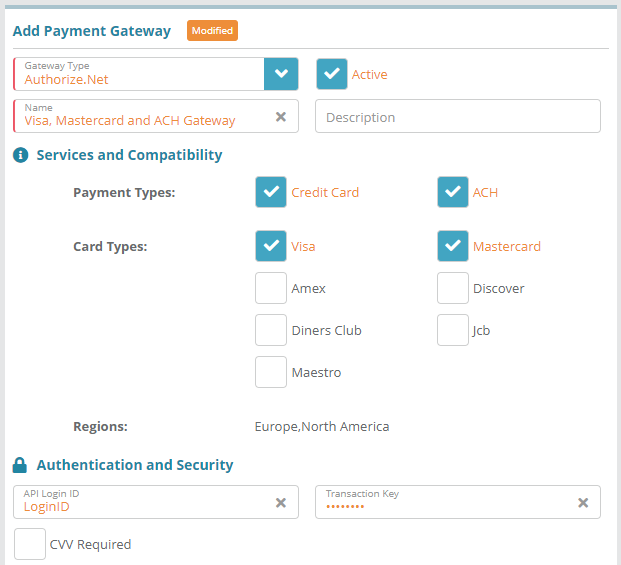Summary
Payment Gateways are used to process manual and automatic payments for the payment types that the gateway supports (credit cards, ACH).
This guide will provide an example on how to add the Authorize.Net payment gateway in the LogiSense Billing application.
Prerequisites
Spreedly keys are setup in the AWS SSM Parameter Store with the required configuration. This step is completed by the LogiSense Deployment Team
You will need to know the authentication details for your payment gateway before you can configure the gateway in the LogiSense Billing application
Sample Configuration
Configuring the Payment Gateway
Log into the LogiSense Billing application
Click on the Setup menu, User & Accounts and then Owners
On the owner screen that loads click on the Payment Gateway tab in the upper right
Under the Payment Gateways panel click the
 to add a new payment gateway
to add a new payment gateway When you select a gateway type additional fields will appear. In this example we will select Authorize.Net as the gateway. Here we will configure the gateway as active and setup to process payments for ACH and Credit Cards, specifically for the Visa and Mastercard card types (shown below)
Click Save to add the gateway
Note: authentication details will no longer be displayed for the gateway once it is saved
Adding Payment Methods and Making Payments on Accounts
If you have configured your system to the point where accounts can be setup you can test adding payment methods to accounts and making payments. See the Account Payment Methods article for details.
If you have not completed the base system configuration steps see the ‘Next Steps’ section below to continue with setting up the required system elements.
Next Steps
SMTP settings need to be configured so that users you setup can be emailed. See the SMTP Settings Configuration Example for instructions on how to setup and test SMTP Settings