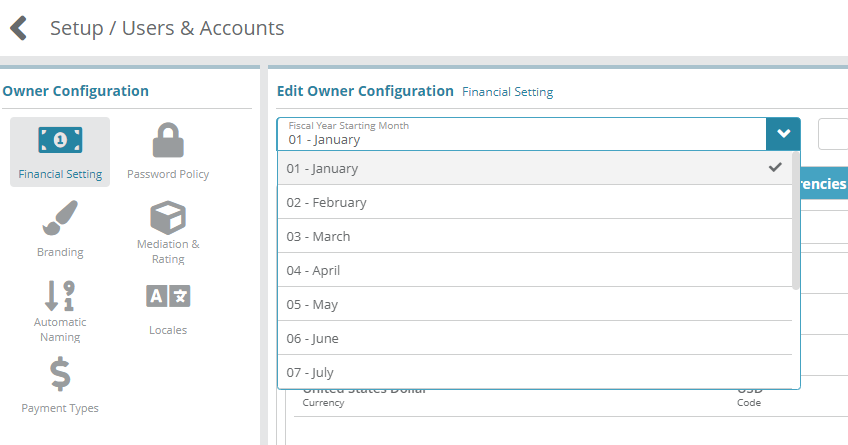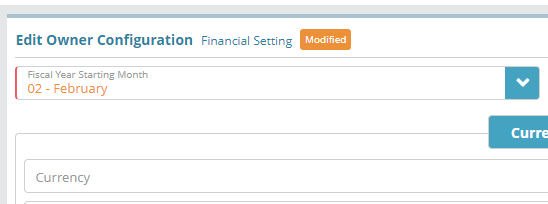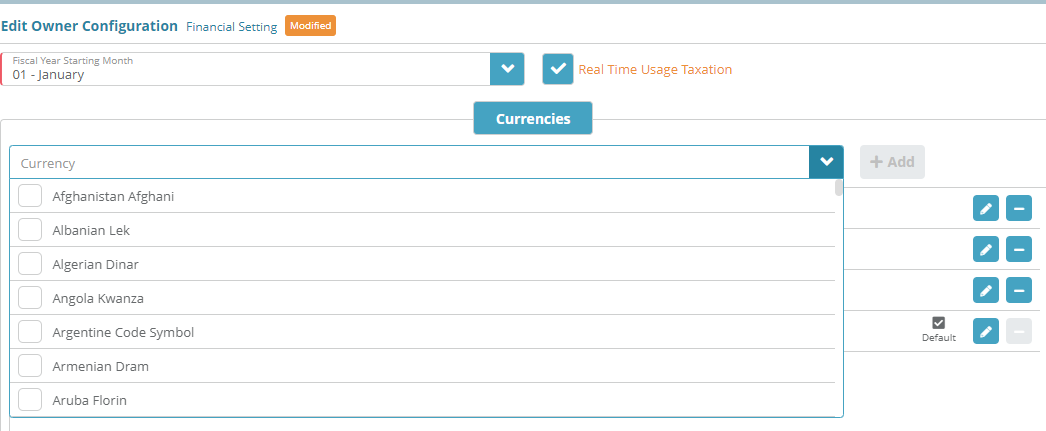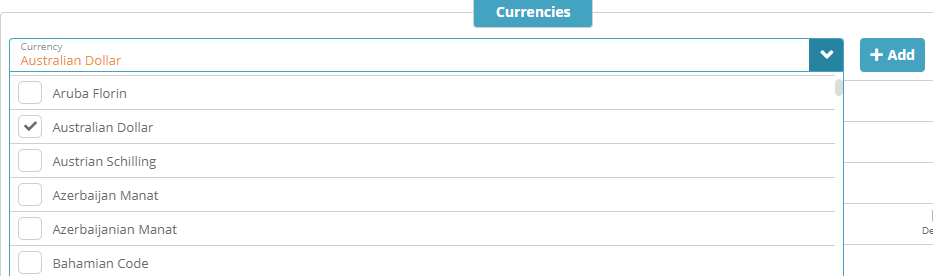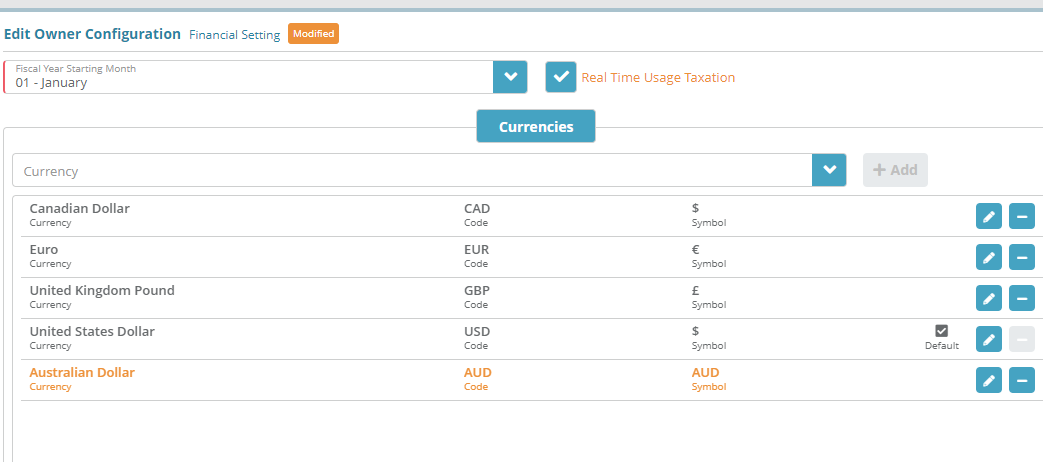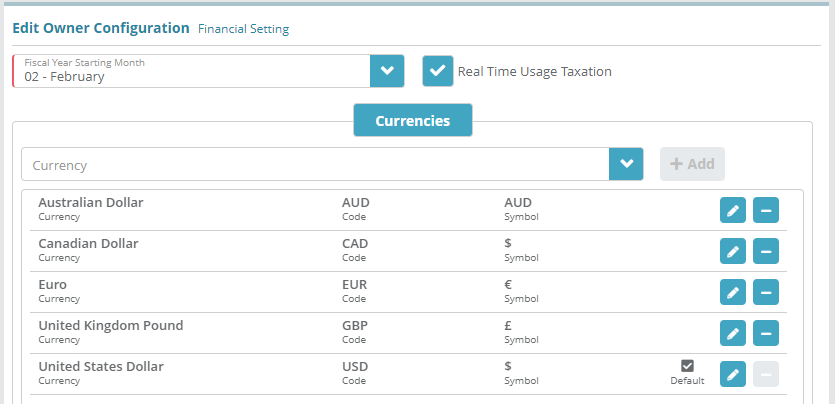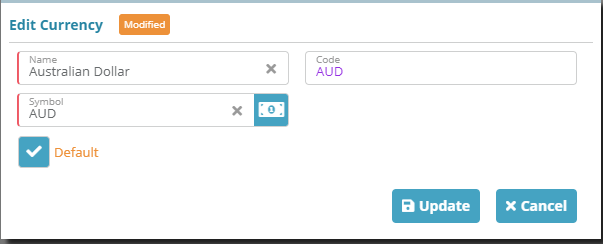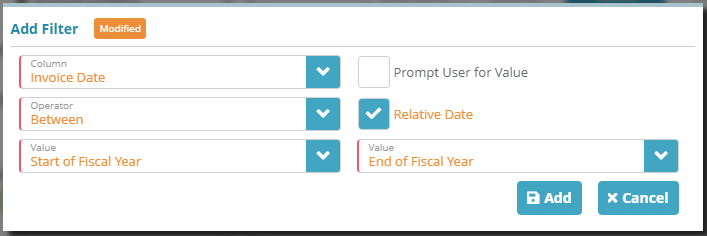Summary
In this example we will configure financial settings on an owner. We will set the financial year to start in February, add a new currency “Australian Dollar” and update the owner’s default currency to Australian dollars.
Note: the default currency cannot be modified after entities using currencies have been configured (e.g. packages).
If you require additional details on the fields presented on this screen see the Owner Configuration screen help guide.
Prerequisites
Financial Settings can be setup immediately, there are no prerequisite configuration steps.
Sample Configuration
Setting the Fiscal Year Starting Month
Log into your LogiSense Billing application
Click on the Setup menu and then click on User & Accounts
Click on Owners and the screen below will appear from which default owner settings can be configured for financial settings
Click on the Fiscal Year Starting Month field to specify when the fiscal year will start for this owner (the fiscal year factors into reporting and revenue recognition)
In this example the fiscal year has been set to February. It will display in orange to indicate that unsaved changes have been made
Click Save to commit the changes and set the owners fiscal year to start in February
Adding Currencies
Load the Owners screen
Under Financial Settings section under the Currencies tab click into the Currency field to select currencies to add to the owner
Select a currency e.g. Australian Dollar and then click the + Add button
The Australian Dollar will now appear as an unsaved change in the owner’s list of currencies
Click Save at the bottom of screen and the following prompt will appear alerting you that other entities may require updates
Click Yes to accept the change
Editing Currencies
Load the Owners screen
Under Financial Settings section under the Currencies tab locate the currency you wish to edit
To edit the currency, click on edit icon
 next to the currency and the Edit Currency modal will load. From here you can modify the currency as needed. For example, the Australian Dollar can be made to be the ‘Default’ currency for the owner as shown in the image below
next to the currency and the Edit Currency modal will load. From here you can modify the currency as needed. For example, the Australian Dollar can be made to be the ‘Default’ currency for the owner as shown in the image belowAfter you have finished making changes click on Update and then Save to commit the changes to the currency
Removing Currencies
You cannot delete the default currency on an owner. If you need to delete the current default currency you will need to set another currency to be the default currency for the owner first.
Remove currency
Load the Owners screen
Under Financial Settings section under the Currencies tab locate the currency you wish to delete
To remove a currency e.g. “Australian Dollar”, click on the
 button next to the currency and then the
button next to the currency and then the  button to mark the currency for deletion
button to mark the currency for deletionThe currency will now be marked for deletion, to remove it click the Save button at the bottom of the screen
Result
Reports that are filtered to display data based on the financial period will observe the new fiscal year configuration.
Setup / Extensibility / Reports
Next Steps
Optional: Password policy settings can be updated to reflect your organizations policy now or at a later time. See the Password Policy Configuration Example article for information on modifying the default password policy configuration
Optional: Branding the UI with your company logos can be performed next, see the Branding Configuration Example article for instructions. This step is not an essential base configuration step and can be performed at a later time if desired
Optional: you can define custom invoice and credit note numbering schemes if desired. See the Automatic Naming Configuration Example article for instructions
Optional: if you need to translate product names on invoices you can configure translations on locales now or at a later time. See the Locales Configuration Example for a sample configuration
Optional: if you wish to define custom payment types you can do so now or at a later date. See the Payment Types Configuration Example for instructions on how to add a payment type
Optional: if you need to integrate the LogiSense Billing application with an external payment gateway you can do so now or at a later time. See the Payment Gateway Configuration Example for instructions on how to configure a gateway
SMTP settings need to be configured so that users you setup can be emailed. See the SMTP Settings Configuration Example for instructions on how to setup and test SMTP Settings