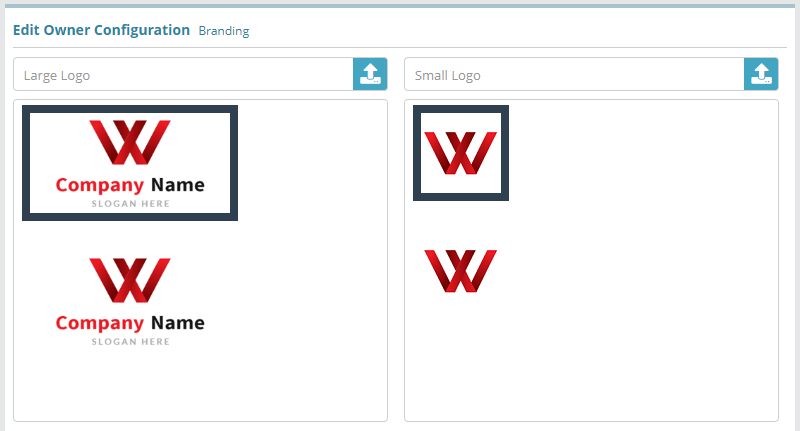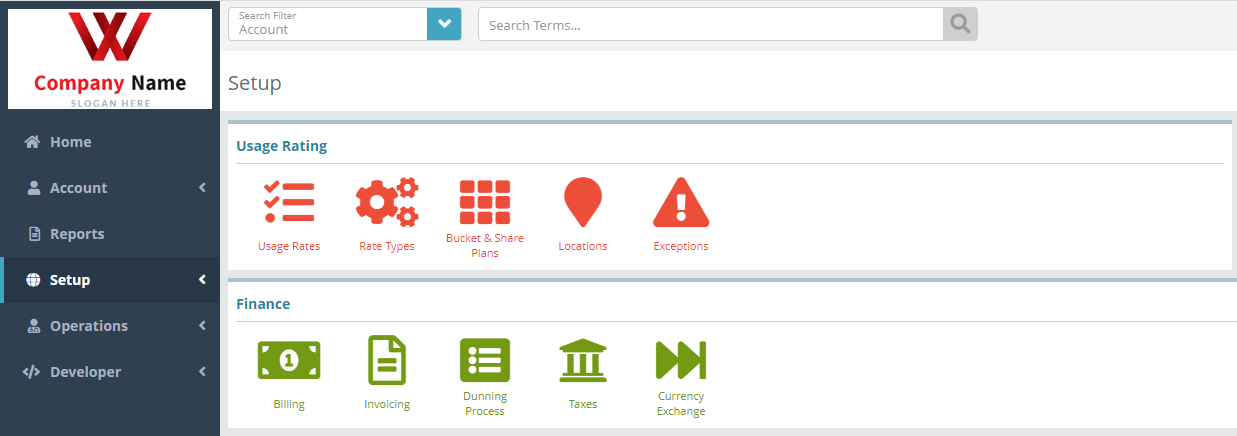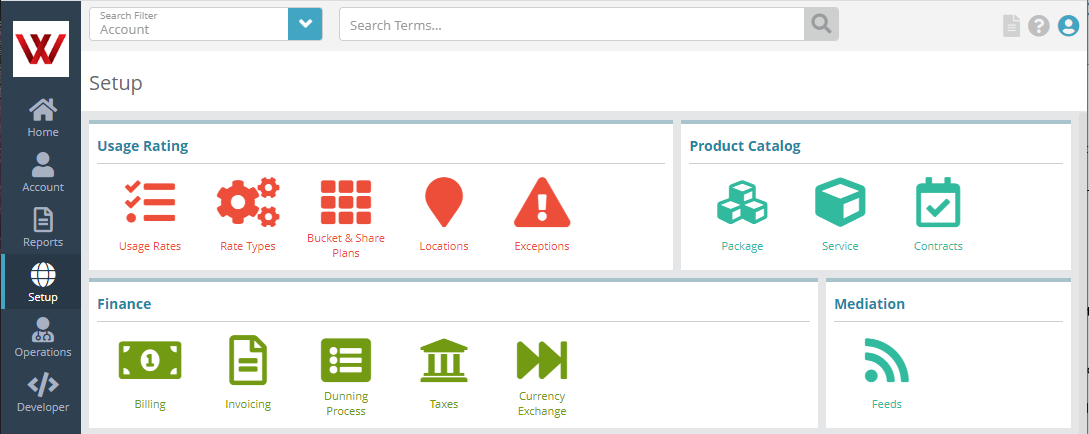Summary
This guide explains how to add custom branding within the LogiSense Billing UI which will be displayed to all users who are setup under the owner.
For additional details on the fields presented on this screen see the Owner Configuration screen help guide.
Contents
Prerequisites
Branding can be setup immediately, there are no prerequisite configuration steps.
Sample Configuration
The Large Logo cannot be larger than 1 MB in size, must be at least 200x100 pixels in dimension and must be in a png, jpeg or gif image format
The Small Logo cannot be larger than 1 MB in size, must be 80x80 pixels in dimension and in a png, jpeg or gif image format
Log into your LogiSense Billing application
Click on the Setup menu, User & Accounts and then Owners
On the owner screen that loads click on the Branding tab on the left
There are two logos that are displayed in the application. The large logo appears when the browser width is set to greater than 1280 pixels and the small logo appears when the browser is set to a width at or below 1280 pixels. To add your logos (ping, jpeg or gif) first click on the upload icon
Your small and large logos will be displayed. To commit the branding changes click Save
Result
The small and large logos will now appear in the application for users setup under the owner.
Browser width above 1280px displaying large logo
Browser width below 1280px displaying small logo
Next Steps
<<documentation team task: link to next configuration article>>
Related Guides
<<documentation team task: link to API guide which covers the same config process>>
<<documentation team task: link to Data Import guide which covers the same config process>>