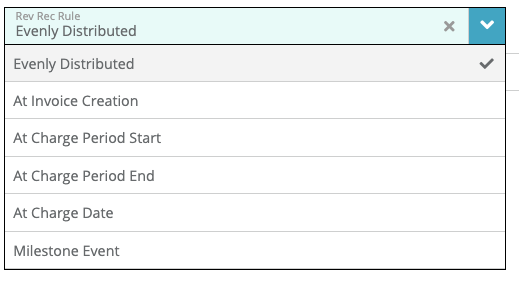Overview
This article provides an overview on how revenue recognition is configured in LogiSense Billing.
Prerequisites
In order to determine the proper revenue recognition implementation we will work with you to evaluate your current systems and how to integrate them with LogiSense Billing. Some key aspects of this are:
If a CPQ/CRM system in use and if it's applicable to the revenue recognition configuration
What ERP is in use and what automation capabilities are available
What are the reporting levels and field mapping requirements within the ERP
Determining if there are any custom rev rec rules that are required outside the standard rules provided in LogiSense Billing
Configuration Process
In this document we will focus on the three standard report types provided when revenue recognition is configured in LogiSense Billing:
Recognized Revenue
Deferred Revenue
Accrued Revenue
Additional customizations are available to these reports and additional custom reports can be setup if required. The standard frequency for these outputs is scheduled monthly or at the end of your fiscal month.
Reports can be accessed in the AdminPortal (LogiSense Billing UI), delivered to a transfer location that you specify (S3 bucket/SFTP), or directly accessed by API integration with your ERP.
LogiSense Billing Configuration
Within the LogiSense Billing application you can define how revenue is recognized for every service configured in the system using rev rec rules (detailed below). How revenue is recognized for one service can differ from another service based on the rule you define per service.
Rev Rec Rules
Rev Rev Rules are configured on custom fields in the system and allow you to define how revenue should be recognized according to your needs. The custom field is configured on the product sold (service).
The standard rules plus any custom defined rules from prerequisite discussions will be configured ahead of time before the report configurations are finalized.
Available Rules:
Evenly Distributed: this option will take the total price for the service and divide it evenly across the length of the term/contract period. For example, an annual product with a price of $120 would be recognized at 1/12th ($10) per each fiscal month
At Invoice Creation: service revenue is deferred until the first invoice is generated. Once the invoice is generated the revenue is recognized. Typically this would be used when finalizing a shippable product or switching from a trial service
At Charge Period Start: recognizes revenue when the service’s effective date is reached. When the effective date is reached even if the service has not yet been billed it will be recognized. Until the service’s effective date is reached it will remain as deferred
At Charge Period End: recognizes revenue when the service’s period end has been reached. The period end is determined by the billed invoice item or the end of the contract associated with the charge/term of the service fee
At Charge Date: revenue is recognized when the service is charged (billing is run)
Milestone Event: This option leverages additional custom fields or status changes (service status change, some other entities status changes, etc.). to know when these milestone events have occurred. The implementation team will work with your specific milestones to determine the best configuration
Standalone Selling Prices
To determine the standalone selling price (SSP) the pricing configured in the LogiSense Billing Product catalog is used. Specifically, the pricing set the package frequency level. If a discount were to be applied to a service the SSP would still be calculated using the prices defined in the catalog.
Revenue Recognition Reports
Thinking here we need:
to describe the report config (screenshot or two would be nice)
call out anything that’s important in the config (like the Rev Rec Rule UI above)
describe when the report is generated
describe the output and what you can do with it (again screenshot would be nice)
specific reports to talk about/demo are Billed Revenue, Deferred Revenue and Unbilled Revenue as noted earlier)
Auditing
Detail here what can be done using the audit log (screenshot would be nice)