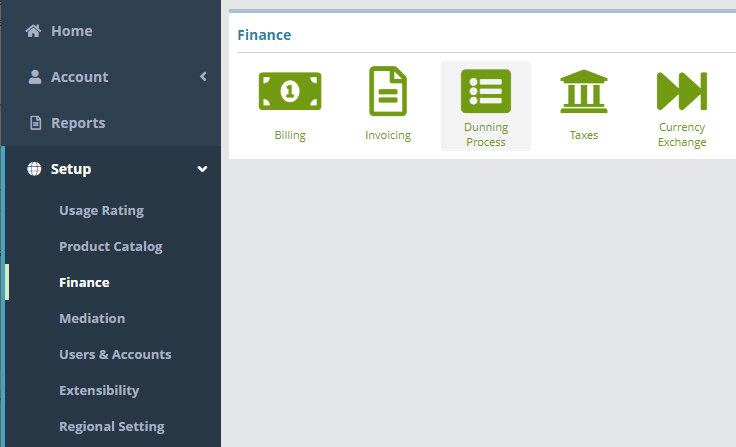...
Log into the LogiSense Billing application
Click on the Setup menu, Finance and then Dunning Process
Under the Accounts Receivable Terms heading click the
 button to add an AR Term
button to add an AR TermUnder the Add AR Terms heading give the AR Term a Name (e.g. ‘30AR'). In the example shown below the AR Term will be configured to use the NET30 payment term, thereby setting the account payment due date as 30 days after the invoice render date/account bill day. This sample AR Term will also associate the dunning rule (e.g. consumer’) on the account which will apply the late fees after the due date
Default: is not enabled, meaning this AR term will not populate the fields provided (described below):
Give the AR Term a Name
If desired enable the Default option. When enabled this AR term will be automatically selected in the AR Term dropdown field when creating a new account
Select the Payment Term (e.g. NET30). This payment term will set the account invoice due date as 30 days after the invoice render date/account bill date (the starting date used is determined by the bill group setting 'Invoice Due Date Based On'). Refer to the Payment Terms Configuration Example article for instructions on how to configure this payment term
Select the Dunning Rule (e.g. 'Consumer'). This
rule will apply
a late
fee on accounts that are past their invoice due date. Refer to the Dunning Rules Configuration Example article for instructions on how to configure this
dunning rule
Click Save to add the AR Term
...