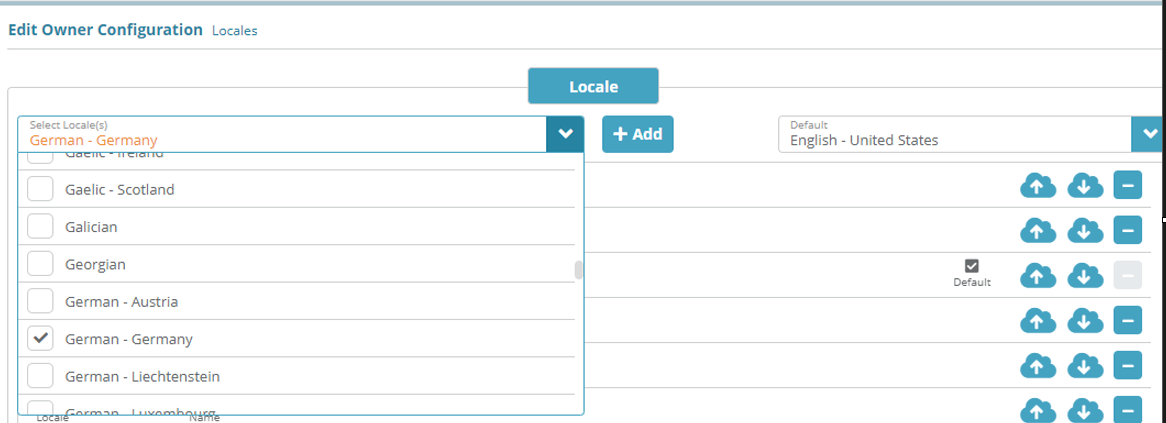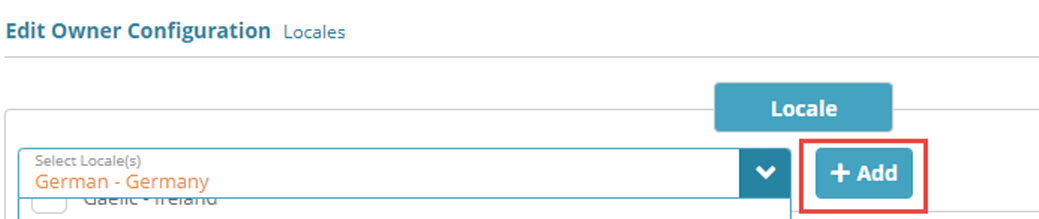...
Log into the LogiSense Billing application
Click on the Setup menu, User Users & Accounts and then Owners
On the owner screen that loads click on the Locales tab on the left
Select the locale to be added from drop-down list, in this example we are going to select Germany
Click on +Add button
The new locale will appear in the list of existing locales highlighted in a different color as below. Click on Save button to save the locale configuration
Configuring Product Name Translations
On the Locales screen click the
 icon to download the csv file for the Germany locale
icon to download the csv file for the Germany localeEdit the csv file in google sheets or notepad using a text editor (e.g. notepad) to add translation for package and service name in column I
Note: opening and editing the csv in Microsoft Excel is not currently supportedWhen you have finished adding translations click the
 icon to next to the Germany locale to upload the edited csv file
icon to next to the Germany locale to upload the edited csv file
...
For accounts that are configured with invoice settings with which use the Germany locale, the translated text will appear in the service charges section. Below the package name ‘Basic IR Cable Service Monthly Fee’ is translated on the invoice.
...