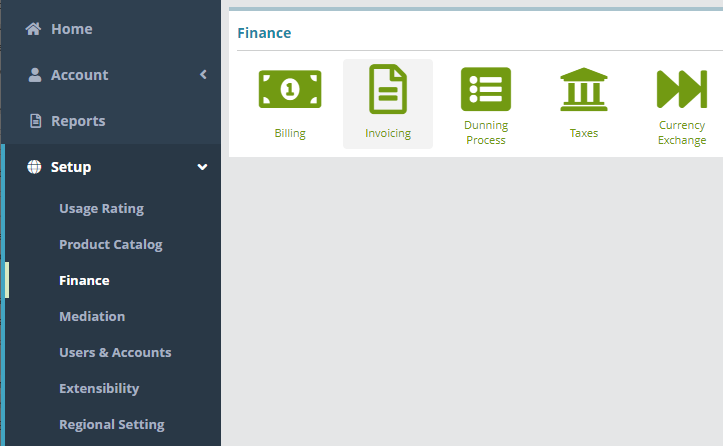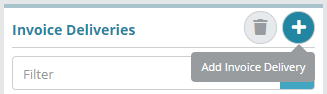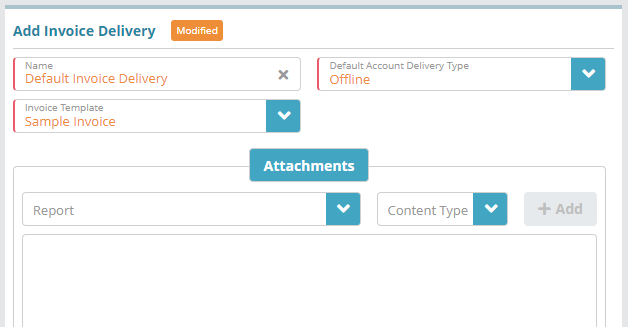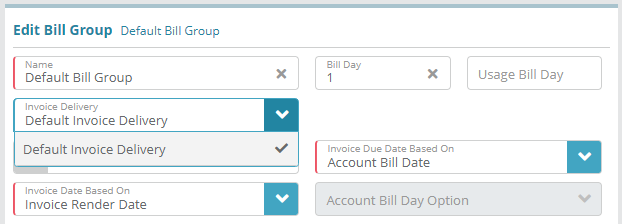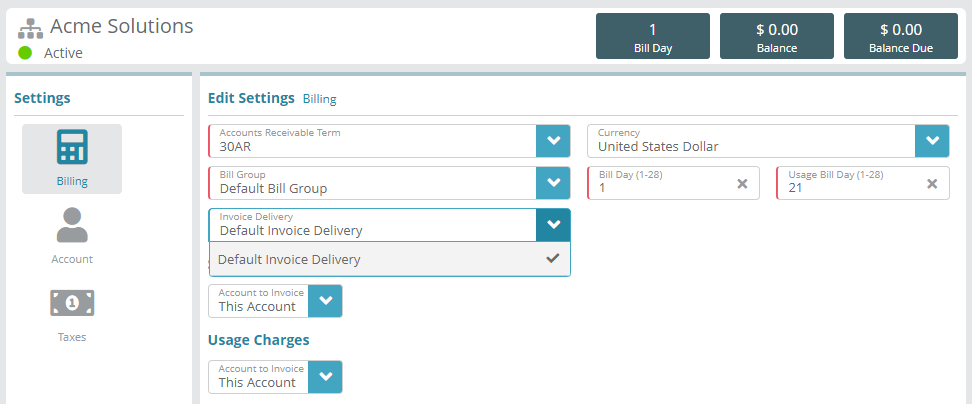Summary
Invoice delivery options specify how to deliver invoices to accounts. The invoice delivery settings you configure are selected when configuring bill groups. Delivery options include how the invoice is sent to the billing contact (offline or emailed), the invoice template (determines the invoice branding, layout, content) and other options.
In this example we will create an ‘offline’ invoice delivery configuration which can be used in situations where invoices are mailed or are generated and delivered using a third party vendor.
For additional details on the fields presented on the invoice delivery screen see the Invoice Delivery screen help article.
Prerequisites
Invoice templates are required before invoice deliveries can be configured. A sample invoice template is included with the system and can be used for testing purposes until you add your own customized template
If you wish to send invoices via email you will need to configure an email template that will be sent with the attached invoice. In this example an email template is not required as the delivery type is set to ‘Offline’
Sample Configuration
Adding an Invoice Delivery
Log into the LogiSense Billing application
Click on the Setup menu, Finance and then Invoicing
On the Invoice Deliveries screen click the
 button to add a new Invoice Delivery configuration
button to add a new Invoice Delivery configurationOn the Add Invoice Delivery screen specify a Name, Delivery Type and Invoice Template
Click Save and the invoice delivery will be created
Result
The invoice delivery can now be configured on bill groups which will define how invoices are sent to accounts (emailed or offline), and also define what the invoice’s appearance and content will be (this is determined by the invoice template that was configured on the invoice delivery).
At the account level the invoice delivery configuration can also be adjusted, in the event you desire a particular account to use different delivery settings than the bill group the account resides under.
Setup / Finance / Billing / Bill Group
Account / Settings / Billing
Next Steps
Billing settings need to be configured in order to classify customers, define their settings and bill them. See the Bill Group Configuration Example article for an example on how to configure a bill group