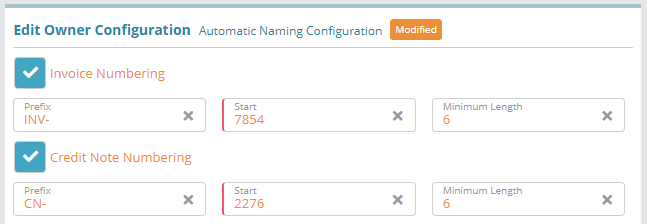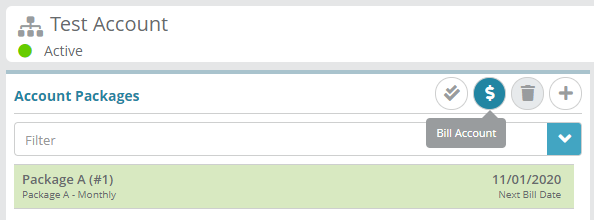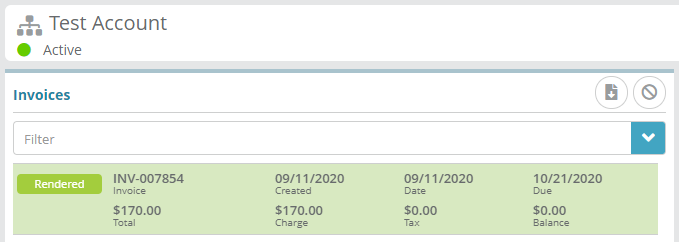Summary
Automatic naming settings allow you to configure custom invoice and credit note numbering schemes.
Automatic naming schemes are useful when migrating from another billing system. Invoice numbers and/or credit note numbers can be setup to resume from the last invoice number or credit note number issued in the previous billing system.
This configuration example will demonstrate how to setup both an invoice and a credit note numbering scheme that contains a prefix and starts at a value greater than zero (e.g. resuming an invoice numbering scheme from another system).
For additional details on the fields presented on this screen see the Owner Configuration screen help guide.
Prerequisites
Automatic naming can be setup immediately, there are no prerequisite configuration steps.
Sample Configuration
Log into your LogiSense Billing application
Click on the Setup menu, User & Accounts and then Owners
On the owner screen that loads click on the Automatic Naming tab on the left
Check off the Invoice Numbering and Credit Note Numbering options to enable custom numbering schemes. An example configuration scheme in the image below shows that invoices will be prefixed with ‘INV-’ and start at 7854 with a six character numerical length (the length will add leading zeros to the invoice number). This configuration will result in the first invoice generated on an account being prefixed and numbered as ‘INV-007854’
Click Save to commit your numbering scheme changes
Result
Generating an invoice on an account will result in the numbering scheme being observed.
Account / Profile / Packages screen
First the account is billed on the Packages screen using a bill run that is configured to ‘Render Invoices’.
Account / Billing / Invoices screen
Next on the invoices screen the invoice will be created observing the previously configured Prefix (INV-), Start value (7854) and invoice number length (6).
Next Steps
Optional: if you need to translate product names on invoices you can configure translations on locales at this time or a later time. See the Locales Configuration Example for a sample configuration
Optional: if you wish to define custom payment types you can do so now or at a later date. See the Payment Types Configuration Example for instructions on how to add a payment type
Optional: if you need to integrate the LogiSense Billing application with an external payment gateway you can do so. See the Payment Gateway Configuration Example for instructions on how to configure a gateway. This step is not an essential base configuration step and can be performed at a later time if desired
SMTP settings need to be configured so that users you setup can be emailed. See the SMTP Settings Configuration Example for instructions on how to setup and test SMTP Settings