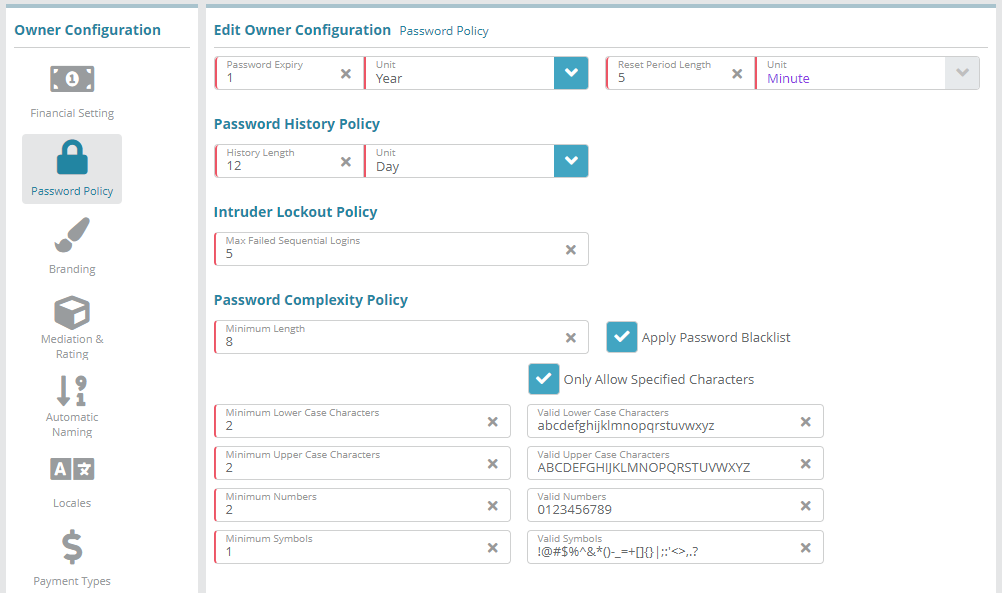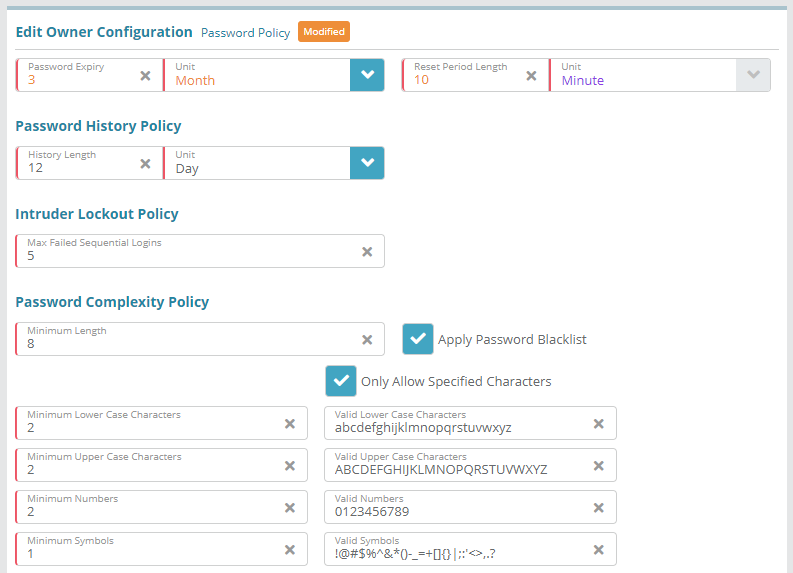Summary
This guide covers how to modify the password policy configured under an owner. The rules set in the policy define user password requirements (length, characters permitted), how long user passwords are locked out, how often passwords need to be reset and more.
For additional details on the fields presented on this screen see the Owner Configuration screen help guide.
Contents
Prerequisites
Password policies can be setup immediately, there are no prerequisite configuration steps.
Sample Configuration
Log into your LogiSense Billing application
Click on the Setup menu, User & Accounts and then Owners
On the owner screen that loads click on the Password Policy tab on the left
Adjust the password policy as needed. For example, you could set passwords to expire every quarter and adjust the ‘Reset Period Length’ (lockout after too many failed logins) to 10 minutes. The image below shows these sample adjustments
When you have finished making adjustments to the policy click Save to commit your changes
Result
<<demonstrate that the configuration setup above is now functional (e.g. can be added to other screens)>>
Next Steps
Optional: Branding the UI with your company logos can be performed next, see the Branding Configuration Example article for instructions. This step is not an essential base configuration step and can be performed at a later time if desired
Optional: you can define custom invoice and credit note numbering schemes if desired. See the Automatic Naming Configuration Example article for instructions
Optional: if you need to integrate the LogiSense Billing application with an external payment gateway you can do so. See the Payment Gateway Configuration Example for instructions on how to configure a gateway. This step is not an essential base configuration step and can be performed at a later time if desired
When you have finished reviewing/adjusting owner settings you will need to configure users and roles in the system. See the User & Role Configuration Examples article for guides