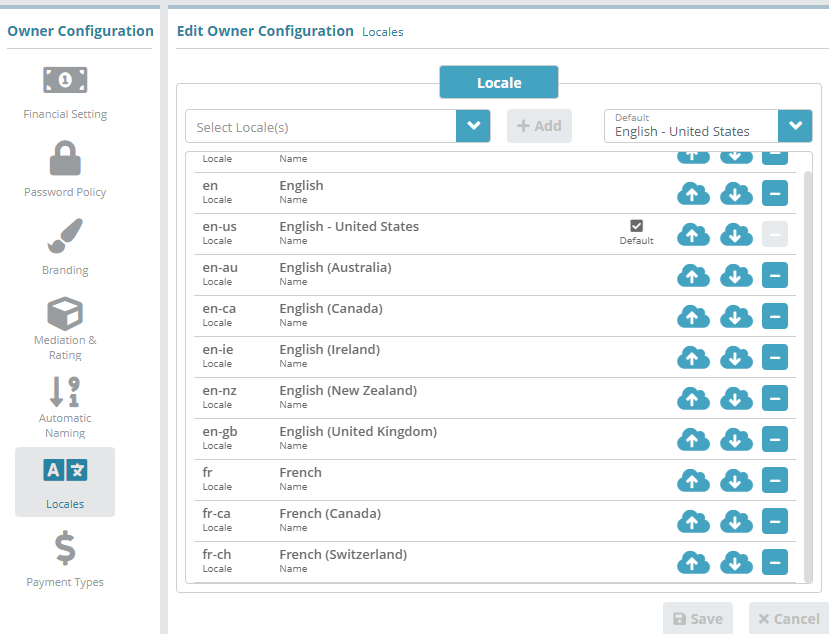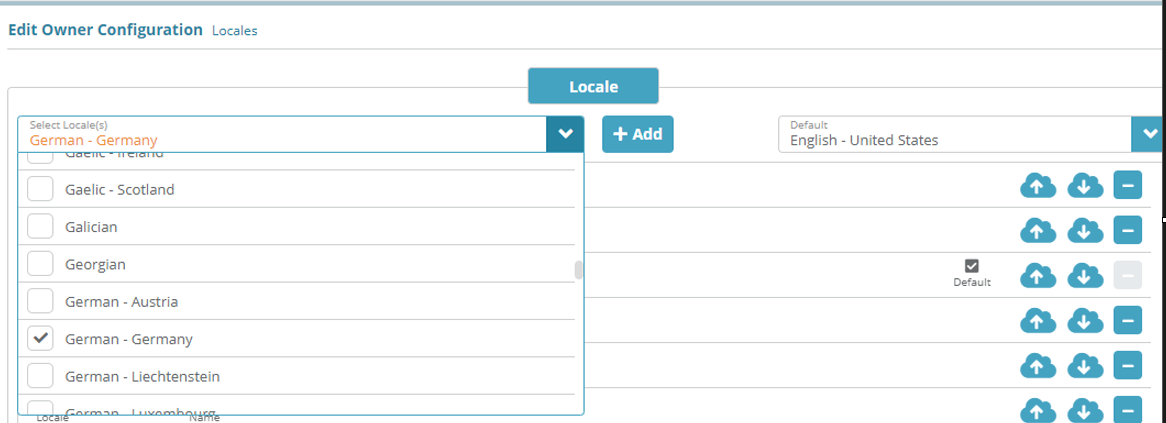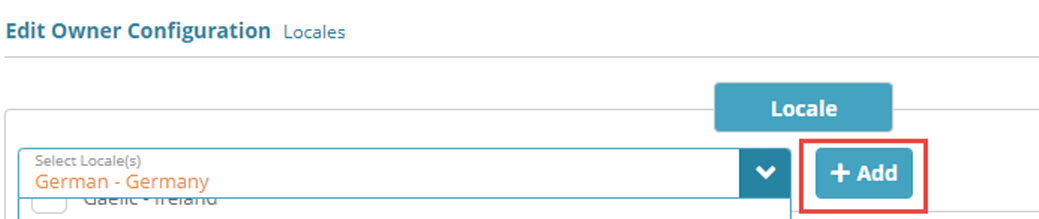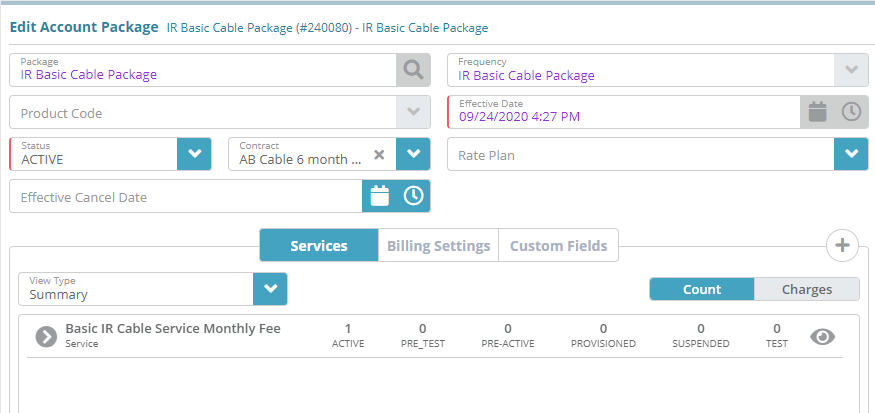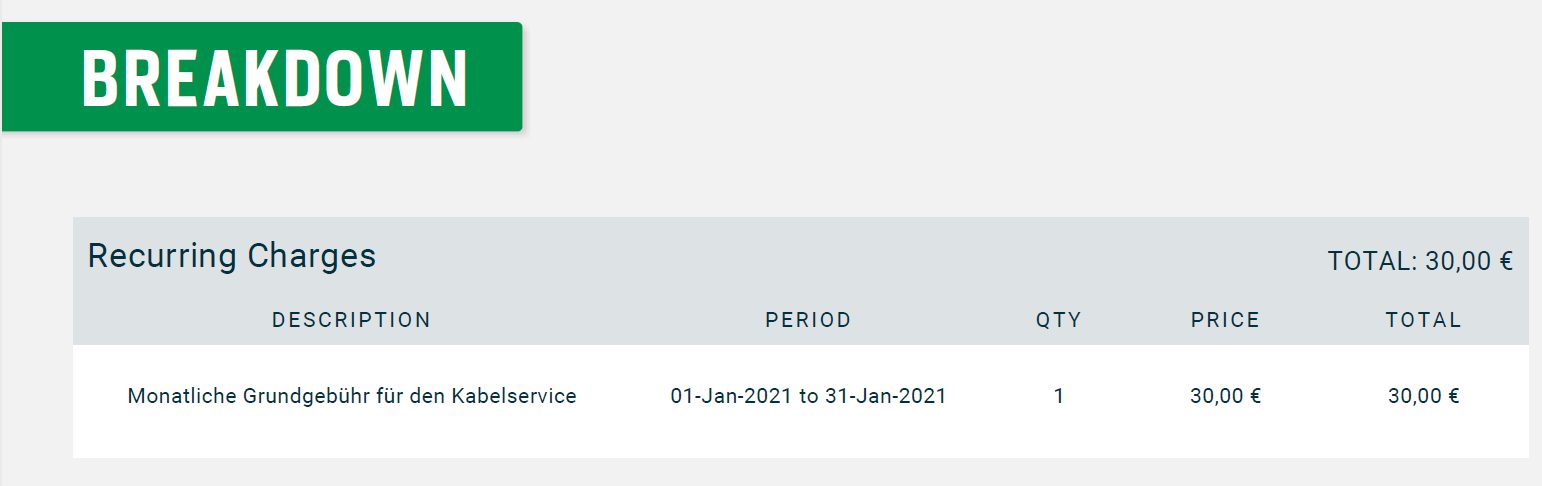Summary
This guide covers how to configure a new locale for Germany and how to add translated text for product names in german language for invoice presentation.
Prerequisites
Locale can be setup immediately, there are no prerequisite configuration steps.
Sample Configuration
1. Log into your LogiSense Billing application
2. Click on the Setup menu, User & Accounts and then Owners
3. On the owner screen that loads click on the Locales tab on the left1
Add new locale (Germany)
1. Select the locale to be added from drop-down list, in this example we are going to select Germany
2. Click on +Add button
3. The new locale will appear in the list of existing locales highlighted in a different color as below. Click on Save button to save the locale configuration.
Configure translation for product names
1. Download CSV file from billing GUI, select download button as below for Germany locale
2. Edit the CSV file in google sheets or notepad to add translation for package and service name in column I
Note: Opening and editing the CSV in Microsoft excel is not supported.
Sample view in Google sheets, update column I, for example, service name below highlighted in red box.
3. Upload the edited CSV file from same screen as above in step 1.
Result
For accounts that are configured with invoice settings with the Germany locale, the translated text will appear in the service charges section. For example:
Package configured on account is as below:
The service appears with translated text as configured in locale configuration as below:
Next Steps
<<documentation team task: link to next configuration article>>
Related Guides
<<documentation team task: link to API guide which covers the same config process>>
<<documentation team task: link to Data Import guide which covers the same config process>>