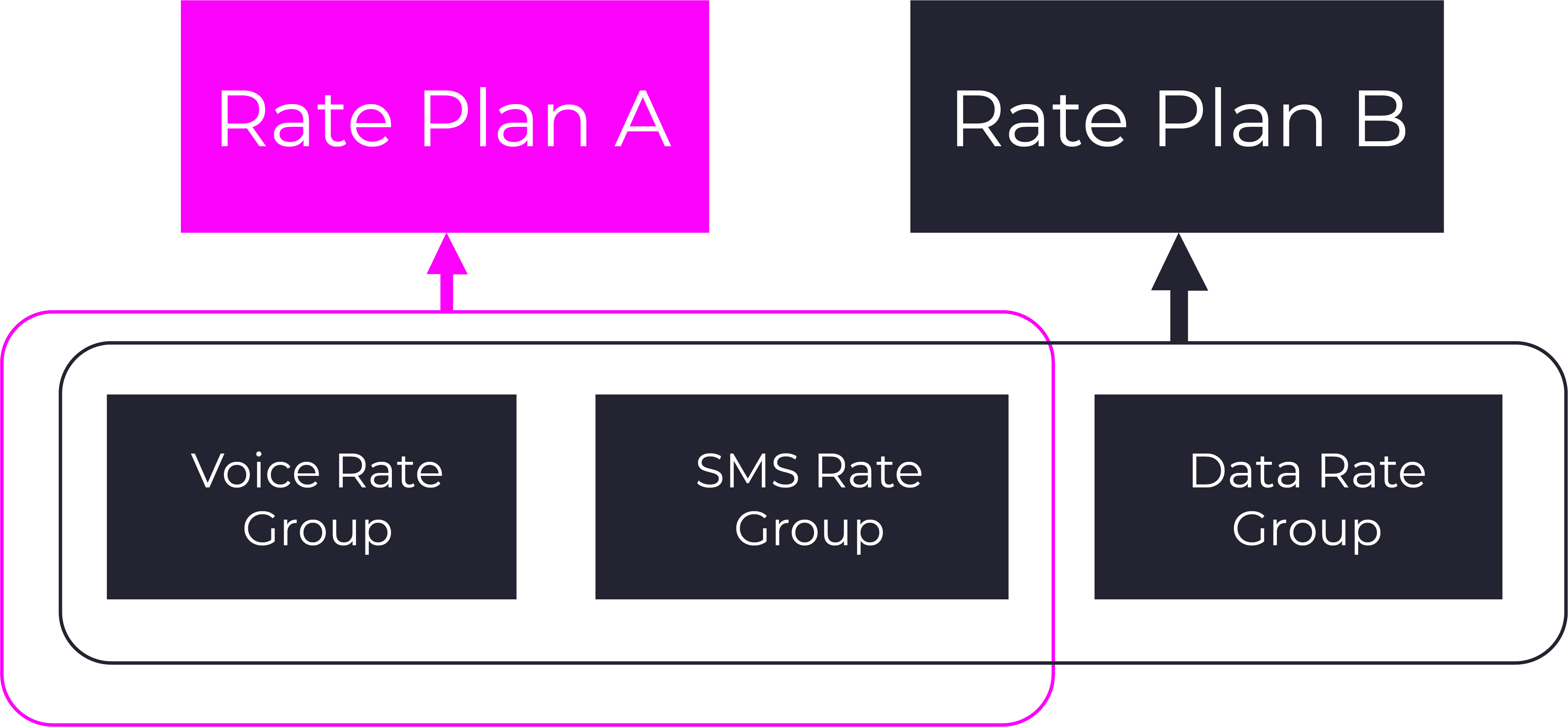Usage Rate Plans are configured in Setup / Usage Rating / Usage Rates / Plans
Guides in this article:
Overview
Rate plans can be attached to various entities in the system (accounts, packages, services, etc.) and are used to determine the rates charged for usage. Rate plans contain rate groups and rate groups contain rates, by selecting from the available rate groups you can quickly create rate plans with all the included rates desired.
Below is a simple example of two rate plans and the groups within them.
Plan A contains only voice and sms rate groups, making the plan suitable to attach to a mobility package that does not include internet/data service. Plan B has all three rate groups attached making it applicable to cellular packages that offer the customer voice, messaging and internet services. By simply choosing from the rate groups configured you can very quickly create new rate plan offerings.
Rate Plan Selection
When the system finds multiple rate plans the lowest level rate plan will be selected in favor of a rate plan that exists on a higher level entity. The order of entities that rate plans can exist on from lowest to highest is:
Price plan service usage rates - Rate Plan configured on Account / Price Plan / Service / Usage Rates
Package service - Rate Plan configured on a Package Service in the Product Catalog
Account-package - Rate Plan configured on an Account Package (under the Account / Profile menu / Packages tab)
Package frequency - Rate Plan configured on a Package Frequency under a Package in the Product Catalog
Account - Rate Plan configured on an Account (Account / Overview / Settings / Account screen)
Usage invoicer - Rate Plan configured on an Account setup to be invoiced for usage charges
Owner - Rate Plan configured on an Owner (Setup / Users & Accounts / Owners / Mediation & Rating screen)
Rate Selection Within a Rate Plan
After a rate plan is selected by the rating engine it will search for a rate within the rate groups under the plan. The rating engine will work through the groups in the rate plan observing the order that the groups have been configured in. If rate groups in the plan have conditions or time periods set on them which are not met then those groups will be ignored by the rating engine. When the rating engine finds a rate that matches the mediated usage details it will use that rate to calculate the usage charge and halt further evaluation of rate groups in the rate plan (i.e. only the first matching rate found is applicable when rating usage).
In the event that the rating engine does not find a matching rate in the groups under the rate plan the engine will generate a usage exception. The exception type and message will indicate the reason for the rating failure. When the issue that caused the exception to occur is resolved you will be able to reprocess (trigger rating again) for the usage that went into exception. For more information on rating exceptions and how to resolve them see the usage exceptions screen help.
Prerequisites
Rate Groups and Rates need to be configured before rate plans can be setup.
Usage Rate Plans Panel
The Usage Rate Plans panel on the left of this screen allows you to select existing rate plans to view and edit on the Edit Usage Rate Plan panel to the right. Actions are also available in this panel which are shown as icons above the Filter text box. The available actions are described below.
Actions
Icon | Description |
|---|---|
Clones the selected rate plan | |
Deletes the selected rate plan if not in use | |
Adds a new rate plan |
Edit Usage Rate Plan Panel
The information in this panel reflects the currently selected rate plan. From here you can change rate plan details (fields will display a red left border if a value is required and purple text if the field is read-only and cannot be modified).
Usage Rate Plan Fields and Options:
Name: a unique name for the rate plan
Display Name: a name that can be exposed on invoices and reports
Group tab
This tab shows rate groups that have been configured on the selected rate plan. From here you can add and remove rate groups as well as define the order/priority which the rate groups will be processed in during rating. See the guides pages beneath this article for rate group configuration instructions.
Adding Rate Plans
At the top of the Usage Rate Plans panel click the
 action button
action buttonPopulate the fields as desired. See the usage rate plans screen help for descriptions on each field
To add a rate group to the plan click on the Group(s) To Add drop down list
Type in the name of the group you wish to add in the list
Click the +Add button to the right of the Group(s) To Add list
Repeat the steps above to add all of the groups desired to the plan
Set the order of the rate groups by clicking the arrows to the left of the group name or by dragging and dropping the groups into a new order. The rating engine will looked for rates in the groups from the top down. If a rate is not found in the first group in the list then the second group will be checked and so on. If no rate is found in the plan an exception will be logged for the usage that could not be rated
When you have finished configuring the rate plan click Save
Editing Rate Plans
Select the rate plan in the list on the left under the Usage Rate Plans heading or use the Filter text box to filter down to the rate plan you wish to edit
The selected rate plan configuration will be displayed in the Edit Usage Rate Plan panel on the right
Modify the rate plan fields as desired. See the usage rate plans screen help for descriptions on each field
Add or remove rate groups if required
To add a rate group to the plan click on the Group(s) To Add drop down list, select all the groups you wish to add in the list and click the + Add button
To remove a rate group from the plan click on
 to the right of the rate group and then click
to the right of the rate group and then click  to confirm that the group should be deleted. Existing groups on the plan that are selected for deletion will be displayed with
to confirm that the group should be deleted. Existing groups on the plan that are selected for deletion will be displayed with strike throughformatting. If you wish to deselect a group that has been tagged deletion click the icon next to it
icon next to it
Define the group priority by clicking the arrows to the left of the group name. The group at the top of the list will be checked first for applicable rates
Click Save to commit your changes
Cloning Rate Plans
Note: Cloning a rate plan is a quick way to create a new rate plan with a similar configuration to the plan being cloned. Cloning a rate plan will not result in groups under the plan being cloned, nor the rates within the groups. If you wish to clone a rate group and have all of the rates under the group cloned as well then you should use the clone function found on the rate groups screen.
Select the rate plan you wish to clone in the list on the left under the Usage Rate Plans heading or use the Filter text box to filter down to the rate plan you wish to edit
Click the
 action
actionOn the pop-up that appears specify a Name, Display Name and Amount Precision for the new rate plan.
Click Clone
On the Add Usage Rate Plan panel add, remove and set the order for the groups you require in the new plan
Click Save
Deleting Rate Plans
Note: Typically rate plans should not deleted. If you need to update rates you should:
Import the new rate group(s) with the desired rates, or (if only a few rates need to be updated) clone the rate group which contains the rates you wish to update and modify the rates associated with the cloned group
Attach the newly cloned/imported rate group(s) to the rate plan
Remove the old rate group(s) from the rate plan
Retire the old rate group(s)
If you created a rate plan in error and need to delete it first you will need to ensure it's not connected to other entities in the system (price plans, rate groups, services, packages, package-frequencies, accounts or owners). Once nothing is using the rate plan you can delete by doing the following:
Locate the rate plan in the Usage Rate Plans list on the left
In the same panel click the
 icon
iconOn the confirmation dialog click Yes to confirm that the selected rate plan should be deleted