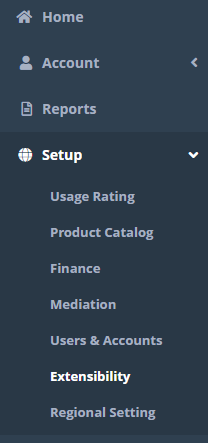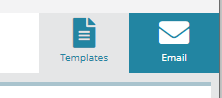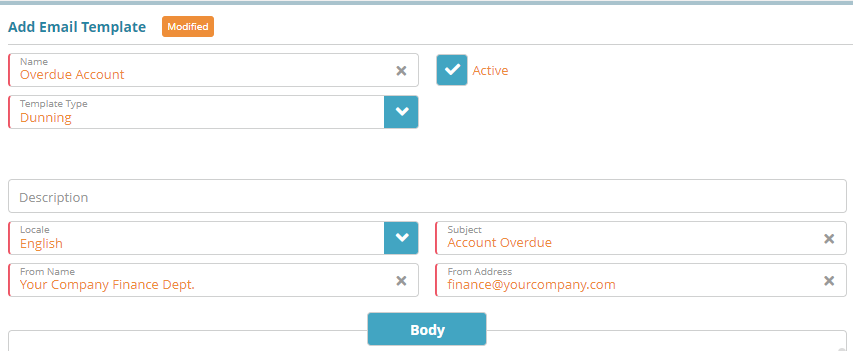Summary
In this example, we will create an email template that sends email notifications to the billing contact of accounts that are past due.
For additional details on the fields presented on this screen see the Email Templates guide.
Prerequisites
SMTP settings must be configured in order for the system to send out emails.
Sample Configuration
Log into the LogiSense Billing application
Click on the Setup menu, then Extensibility
Click on Templates, then Email
Under the Email Templates heading, click the
 icon
iconFill out the required fields (required fields will display a red left border). Be sure to select Dunning as the Template Type and check the Active box
In the Body portion of the template enter a greeting then drop down the Variables option, expand Billing Contact then select the First Name and Last Name variables. Your result will look similar to the below screen shot.
Continue your message and select the Account Overdue Balance from the Variables → Account drop down to display the account’s current balance due in notification email.
Finish the body of the email with the rest of your notice. When you are done, click the Save button
Result
Setup / Extensibility / Templates / Email
The new email template will now show in the Email Templates list.
Setup / Finance / Dunning Process / Dunning Rules
You can now add a Send Notification level using the new Overdue Account template
When an account is overdue and has a Dunning Rule applied to it with the Send Notification level, the resulting email will look similar to the below
Next Steps
<<documentation team task: link to next configuration article>>
Related Guides
<<documentation team task: link to API guide which covers the same config process>>
<<documentation team task: link to Data Import guide which covers the same config process>>