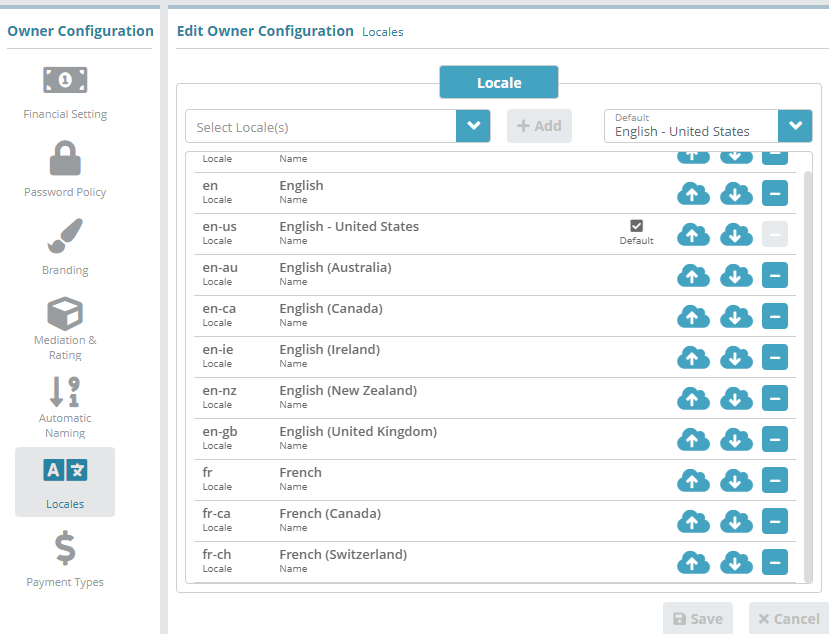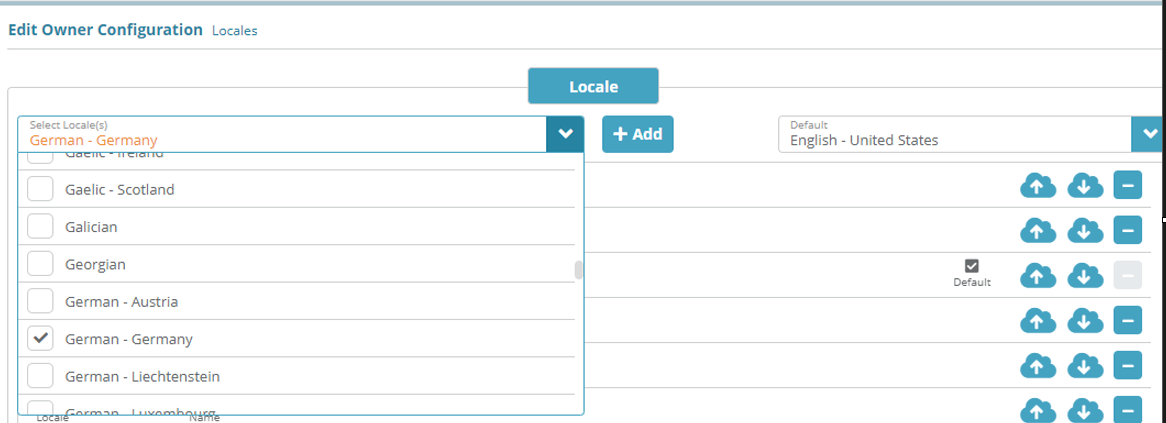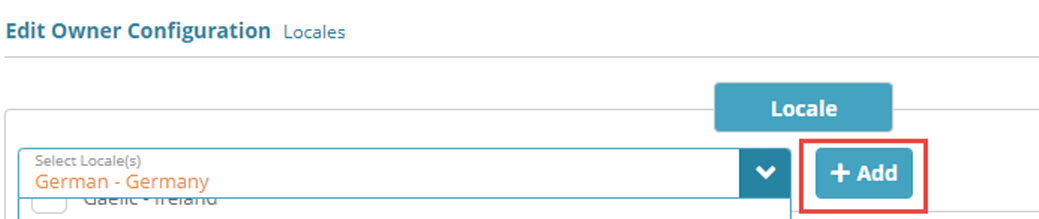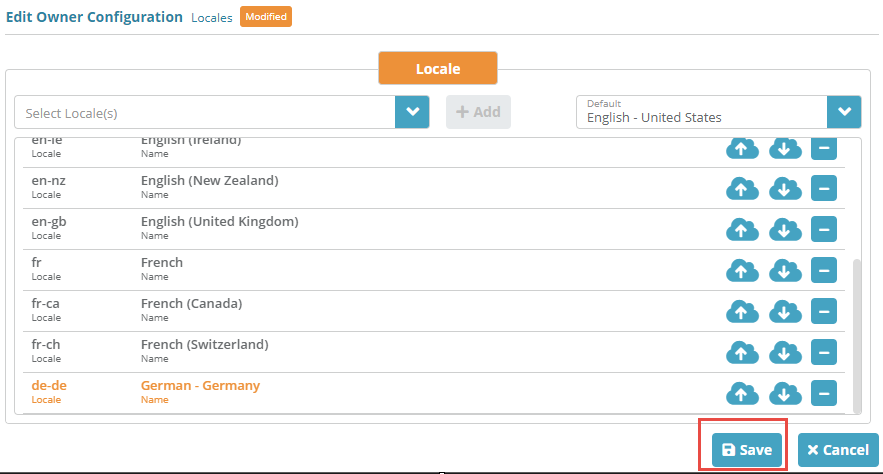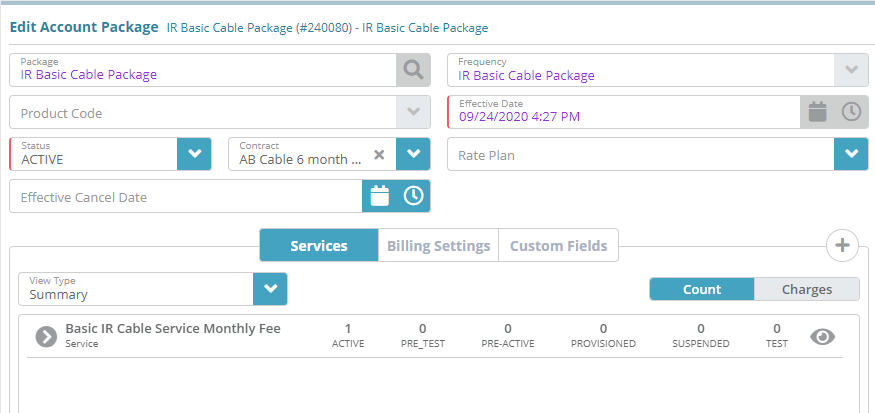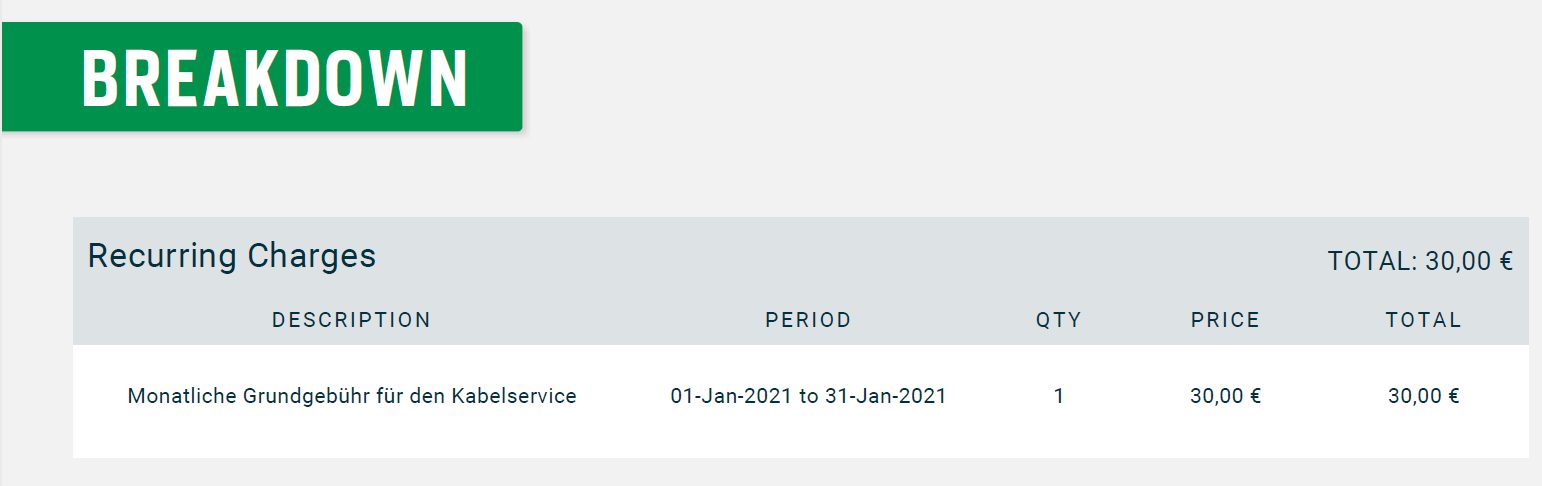Summary
Locales allow you to define translations for product names in multiple languages. Locales are attached to invoice templates so that the translations are presented on the invoice when it is sent to an account billing contact.
This guide covers how to configure a new locale for Germany and how to add translated text for product names so that products can be displayed in German on invoices.
Prerequisites
Locale can be setup immediately, there are no prerequisite configuration steps
Sample Configuration
Adding a New Locale
Log into the LogiSense Billing application
Click on the Setup menu, User & Accounts and then Owners
On the owner screen that loads click on the Locales tab on the left
Select the locale to be added from drop-down list, in this example we are going to select Germany
Click on +Add button
The new locale will appear in the list of existing locales highlighted in a different color as below. Click on Save button to save the locale configuration
Configuring Product Name Translations
On the Locales screen click the
 icon to download the csv file for the Germany locale
icon to download the csv file for the Germany localeEdit the csv file in google sheets or notepad to add translation for package and service name in column I
Note: opening and editing the csv in Microsoft Excel is not currently supportedWhen you have finished adding translations click the
 icon to next to the Germany locale to upload the edited csv file
icon to next to the Germany locale to upload the edited csv file
Result
For accounts that are configured with invoice settings with the Germany locale, the translated text will appear in the service charges section. Below the package name ‘Basic IR Cable Service Monthly Fee’ is translated on the invoice.
Account / Profile / Packages
Account / Billing / Invoices / Download Invoice
The service appears with translated text as configured in locale configuration as below:
Next Steps
Optional: if you wish to define custom payment types you can do so now or at a later date. See the Payment Types Configuration Example for instructions on how to add a payment type
Optional: if you need to integrate the LogiSense Billing application with an external payment gateway you can do so. See the Payment Gateway Configuration Example for instructions on how to configure a gateway. This step is not an essential base configuration step and can be performed at a later time if desired
SMTP settings need to be configured so that users you setup can be emailed. See the SMTP Settings Configuration Example for instructions on how to setup and test SMTP Settings