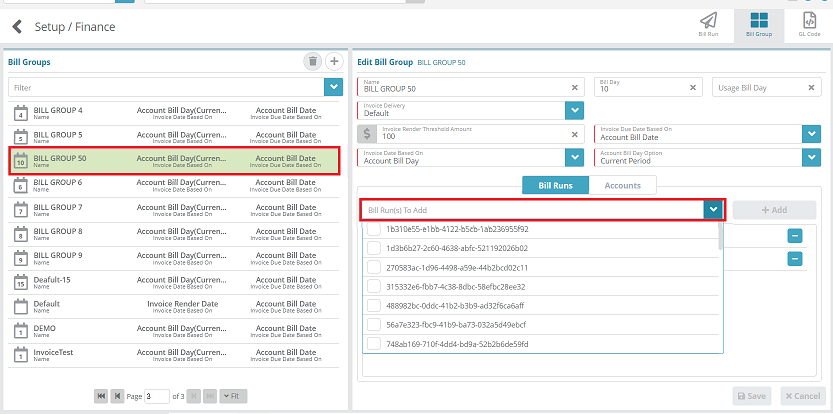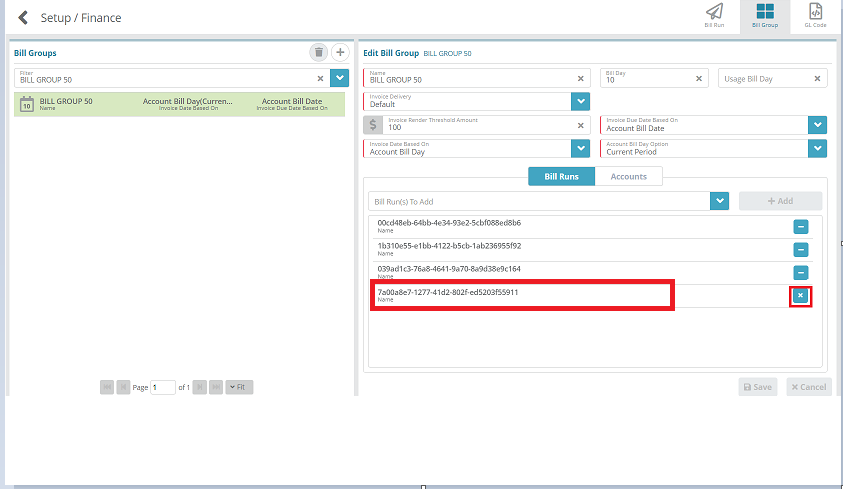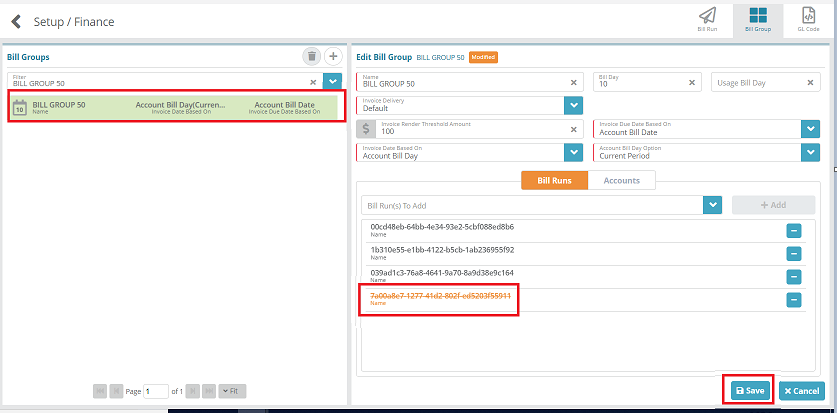Summary
Accounts are segregated into bill groups by the class of account (e.g. partner, reseller etc.). In this configuration example we will add a sample bill group with a default account bill day of the 1st, an invoice due date as the 21st of the month and invoice date as 1st of the current month. This example assumes that the group of accounts have payment terms set with term of net 20.
Prerequisites
An Invoice Delivery configuration needs to be defined before bill groups can be setup
Sample Configuration
Adding a Bill Group
Log into the LogiSense Billing application
Click on Setup, Finance and then Billing
Under Billing settings, click on the Bill Group tab
Under the Bill Groups heading, click the
 icon to add a bill group
icon to add a bill groupUnder the Add Bill Group heading, fill out the required fields (marked with the red left border)
Enter the bill group Name (e.g. Test)
Enter 1 for the Bill Day
Select an Invoice Delivery, this specifies the invoice delivery settings to use
If desired, enter an Invoice Render Threshold Amount (e.g. if you specify $20 the invoice will not be generated until the total invoice charges meet or exceed $20)
Select the Invoice Due Date based on as Account Bill Date. This option uses the account bill date along with the payment terms configuration to determine the invoice due date. For instance, if the account's bill day is the 1st and the payment terms configuration is set to Net 20, then the invoice due date will be set to the 21st
Select the Invoice Date Based On as Account Bill Day. This will configure the invoice date to be based on the bill day of the account
When the Invoice Date Based On field is set to ‘Account Bill Day’ the Account Bill Day Option field will be configurable. Select Current Period in this field, this will set the invoice date as the 1st of the current month (if the account bill day is set to '1')
If you have already configured bill runs you can select one or more of them in the Bill Run(s) To Add drop down list. When a bill group is connected to a bill run the accounts that are in the bill group will be billed when the associated bill run is executed
Click Save to add the new Bill Group Fig-1
Editing a Bill Group
Modifying some bill group settings can impact existing accounts in the bill group, while changing other bill group settings will only impact new accounts added to the bill group. For a list of which settings impact existing accounts/new accounts see the bill group screen help article.
Log into the LogiSense Billing application
Click on Setup, Finance and then Billing
Under Billing settings, click on the Bill Group tab
Under the Bill Groups heading, click the bill group you wish to edit
Under the Edit Bill Group heading, modify the bill group details (e.g. Bill Day is modified to 10 as shown in the image below. All newly created accounts setup with this bill group will default to a bill day of ‘10’. Existing accounts under this bill group will not have their bill day changed)
Click Save when finished making changes and changes will be saved
Deleting a Bill Group
You cannot delete a bill group if it is in use. If you need to delete a bill group that is in use you will first need to change all accounts under the bill group to use another bill group and also remove the bill runs that have been added to the bill group.
Under the Bill Groups heading, select the bill group you wish to delete
Under the Bill Groups heading, click the
 icon
iconOn the confirmation dialog that appears select Yes and the selected Bill group will be deleted
Adding a Bill Run to a Bill Group
This step cannot be performed until a bill run is setup. See the Bill Run Configuration Example article if you have not yet setup a bill run.
Log into the LogiSense Billing application
Click on Setup, Finance and then Billing
Under Billing settings, click on the Bill Group tab
Under the Bill Groups heading click the bill group you wish to edit
Under Edit Bill Group panel ensure the Bill Runs tab is selected and then click inside the text field labeled Bill Run(s) To Add. As shown in the image below, BILL GROUP 50 is selected and clicking inside the text field labeled Bill Run(s) shows list of Bill Runs that can be added.
In the list that appears check off the bill runs you wish to add to the bill group
Click the + Add button to add the bill runs to the bill group
Click Save to commit the changes
Removing Bill Runs from the Bill Group
Under the Bill Groups heading click the bill group you wish to edit
Under the Edit Bill Group panel ensure the Bill Runs tab is selected and locate the bill run you wish to remove. Clicking the
 button followed by the
button followed by the  button to the right of the bill run will flag it as an item to be removed
button to the right of the bill run will flag it as an item to be removedFig-7
The bill run will appear to be crossed out (staged for removal). Repeat the process to mark other bill runs for removal if desired
Fig-8
Click the Save button to commit the changes and remove the bill runs from the bill group
Next Steps
Bill Runs need to be setup and associated with a bill group in order to bill the accounts that are under a bill group. See the Bill Run Configuration Example article for an example of how to configure bill runs