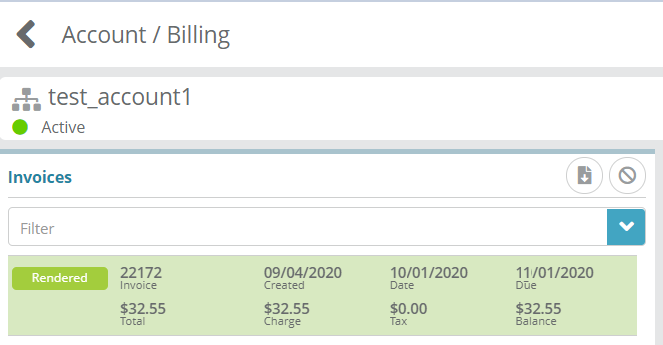Summary
Bill runs perform billing, invoicing and payment collection actions as well as execution of contract and accounts receivable terms (dunning rules). Bill runs can be triggered in either a manual 'one-off' fashion or using an automated recurring approach. The accounts that a bill run touches are determined by the bill groups that the accounts are under. Bill runs are associated with bill groups in order to bill accounts.
Bill runs can be set to run daily, however, executing a bill run does not mean billing, invoicing or other enabled bill run options will occur for every account that the bill run is evaluating. Bill runs check bill dates and other dates on accounts to determine if billing, invoicing and other bill run actions should occur. For instance, bill runs configured to bill packages will evaluate the 'next bill date' value on account-packages and only if bill dates have been reached will packages be billed.
Prerequisites
Currency exchange rates must be configured before bill runs can be setup
In order to specify which accounts bill runs apply to bill groups need to be setup
Sample Configuration
1. Log into your Logisense Billing application
2. Click on the “Setup” menu then Finance. Then click on Billing.
3. Under Billing settings, Click on Bill Run.
Adding a Bill Runs
In this example below we will add a bill run set to bill packages and generate an invoice.
Under the Bill Runs heading click the + Add icon to add a Bill Run.
Under the Add Bill Run heading, fill out the required fields (marked with the red left border) as shown in Fig-1.
Give the bill run name for e.g. “Test BR”
Click on Bill Packages to bills the account-packages that have a 'next bill date' that falls within the Bill Period (Bill Period Start to Bill Period End) date range.
Click on Run Invoices to stamp transactions with an invoice number.
Click on Render Invoices to generates invoices.
Fig-1
Bill group called “Test BG” is associated with this Bill run as shown in Fig-2
Fig-2
Click Save. Bill Run will be created.
Schedule a Bill Run
In this example below we will add a one time bill run to bill the accounts that are under a bill group.
For example Bill Group called “Test BG” has two accounts under it as shown in Fig-3.
Fig-3
Go to the Bill Runs and under Bill Run heading on the left click the “Test BR” bill run.
Under the Edit Bill Run heading on the right click on the Schedule tab.
To schedule a one time bill run click the clock icon next to Schedule tab. On the pop-up that appears specify when the bill run should fire. Check on Schedule Now option. Click on Add as shown in Fig-4
Fig-4
Click on Save as shown in Fig-5
Fig-5
Once Bill Run is completed, it will show under Completed tab as shown in Fig-6
Fig-6
Go to the account and it will show that the invoice is generated with package (subscription) charges.
Next Steps
<<documentation team task: link to next configuration article>>
Related Guides
<<documentation team task: link to API guide which covers the same config process>>
<<documentation team task: link to Data Import guide which covers the same config process>>