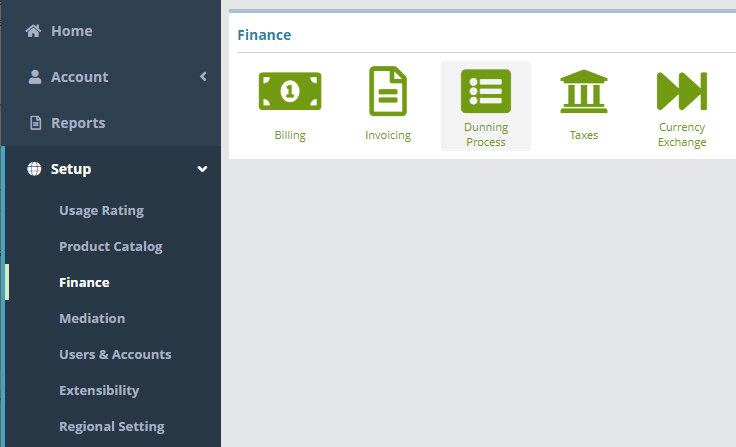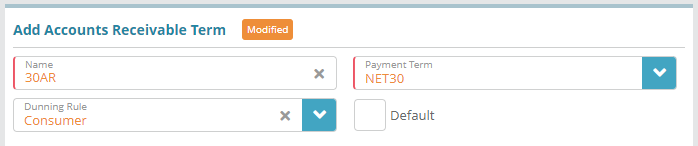Summary
Accounts receivable (AR) terms determine when payment is due (using configured payment terms) and what actions are executed when payment has not been received (using dunning rules). Multiple AR terms can be setup to handle the account types you have defined (partner, customer, etc.). The AR terms you configure on this screen are selectable when creating new accounts and adjustable on existing accounts from the account settings screen.
In this example we will add a sample AR terms that is configured with payment terms to set the invoice due date and define the dunning rules that will apply to accounts that are setup with the AR Term.
For additional details on the fields presented on this the AR Terms screen see the the Accounts Receiveable Receivable Terms guide screen help article.
Prerequisites
Payment terms are required to setup AR terms and must be configured beforehand
Dunning rules are not required but need to be configured if you wish to add them to AR terms
Sample Configuration
Adding
...
an AR term
...
In this example we will add a sample AR terms that is configured to set the invoice due date and define the dunning rule of the accounts
Log into the LogiSense Billing application
Click on the Setup menu, Finance and then Dunning Process
Under the Bill Runs heading the Accounts Receivable Terms heading click the
 button to add a an AR TermsTerm
button to add a an AR TermsTermUnder the Add AR Terms heading give the AR Term a Name (e.g. ‘30AR'). In the example shown below the AR Term will be created to set the account payment due date as 30 days after the invoice render date/account bill day. This sample AR Term will also associate the dunning rule (e.g. consumer’) on the account which will apply the late fees post the due date
Default: is not enabled, this AR term will not Accounts Receivable Term heading populate the fields provided (described below):
Give the AR Term a Name
If desired enable the Default option. When enabled this AR term will be automatically selected in the AR Term dropdown field when creating a new account
Select the Payment
Term (e.g. NET30). This payment term will set the account invoice due date as 30 days after the invoice render date/account bill date (the starting date used is determined by
the bill group setting 'Invoice Due Date Based On'). Refer to the Payment Terms
Example article for instructions on how to configure this payment term
Select the Dunning Rule (e.g. 'Consumer'). This
rule will apply
a late
fee on accounts that are past their invoice due date. Refer to the Dunning Rules
Examplearticle for instructions on how to configure this
dunning rule
Click Save to add the AR Term
Result
The AR Term : 30AR is now available to be selected from the AR Terms dropdown when creating a new accounts and adjustable on existing accounts from the account settings screen.
...
...
The payment terms and dunning rules setup on the AR Term will now apply to the account.
Account / Settings / Billing
...
Next Steps
Optional: if you wish to configure taxation you can do so now. See the LogiSense Tax Configuration Example for a sample guide
At this stage you have completed the base system configuration and can setup accounts. See the New Account Creation Example for a sample account creation guide