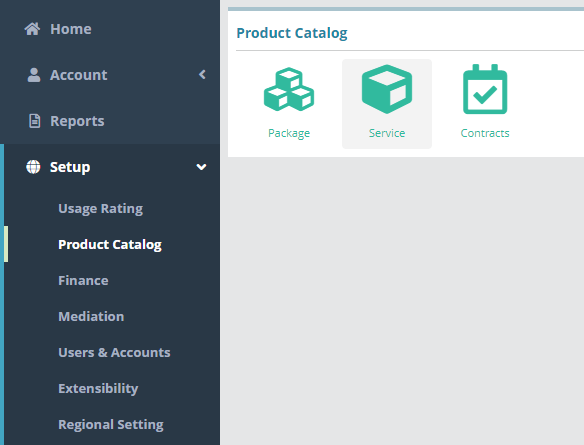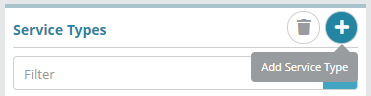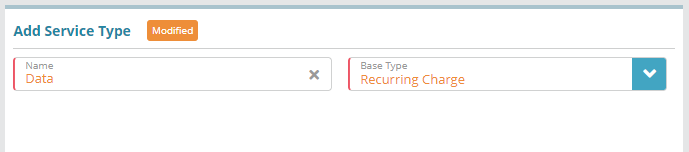Summary
Service types provide a means to categorize services within the system and are primarily used for reporting purposes. Examples types could be: Data, Voice, Fee, Device, etc. Service types can also be associated with share plans to define which service types consume or contribute to specific share plans.For additional details or more granular categories.
In this example we will create a simple service type called ‘Data’ setup as a recurring charge type. This type could be associated with recurring internet/network based services (e.g. cell phone data service).
For more information on the fields presented on this the service type screen see reference the Service Types guideScreen screen help article.
Prerequisites
Service types can be setup in the system immediately, there are no prerequisite configuration steps.
Sample Configuration
Log into your Logisense the LogiSense Billing application
Click on the “Setup” Setup menu then on the “Product Catalog” sub menu
Click on the “Service” button then “Service Types” in the top right of the page
Click the “+” Product Catalog and then Service
Next click on the Service Types tab in the upper right
Click the
 button to add a new service type
button to add a new service typeGive your service type a name and then select the applicable base type from the drop down. Click the “Save” button. For more information on base types see the Service Types guide.
Your new service type is now ready to be used.
Usage
Service Types are used when creating/editing services. See the Service Configuration guide on how to use service types with services.
Next Steps
Related Guides
<<documentation team task: link to API guide which covers the same config process>>
...
Screen screen help
Click the Save button to add the new service type
Result
The new ‘Data’ recurring service type can now be configured on services
Setup / Product Catalog / Services
...
Next Steps
Next the statuses that you permit services to be in must be defined. See the Service Status Example article for an example of how to configure service statuses