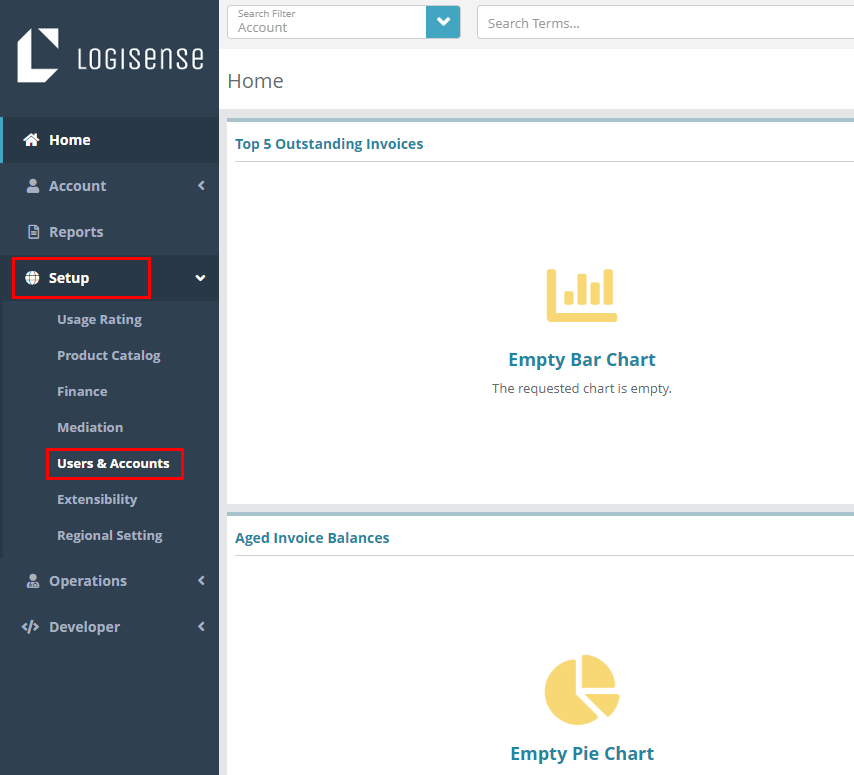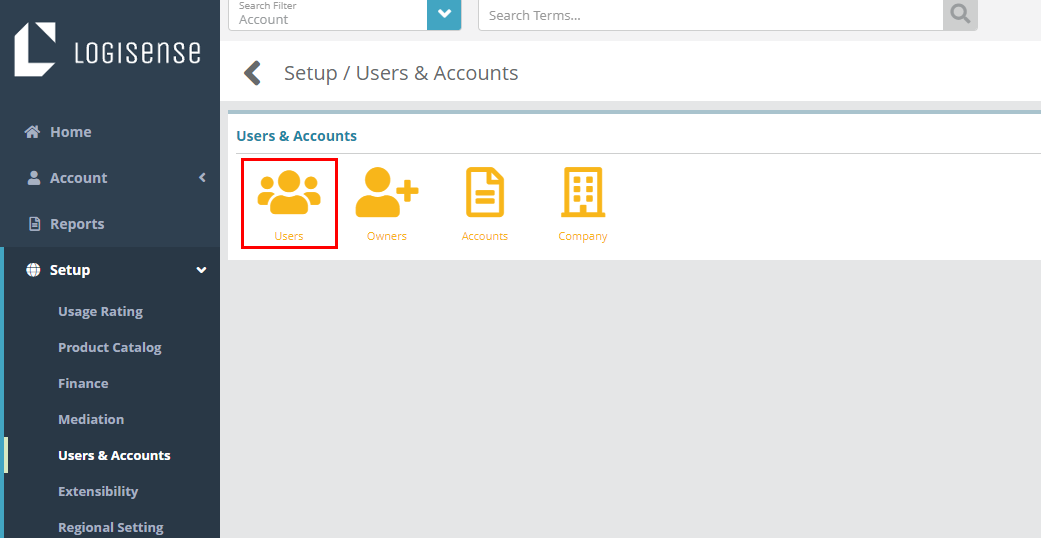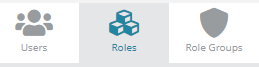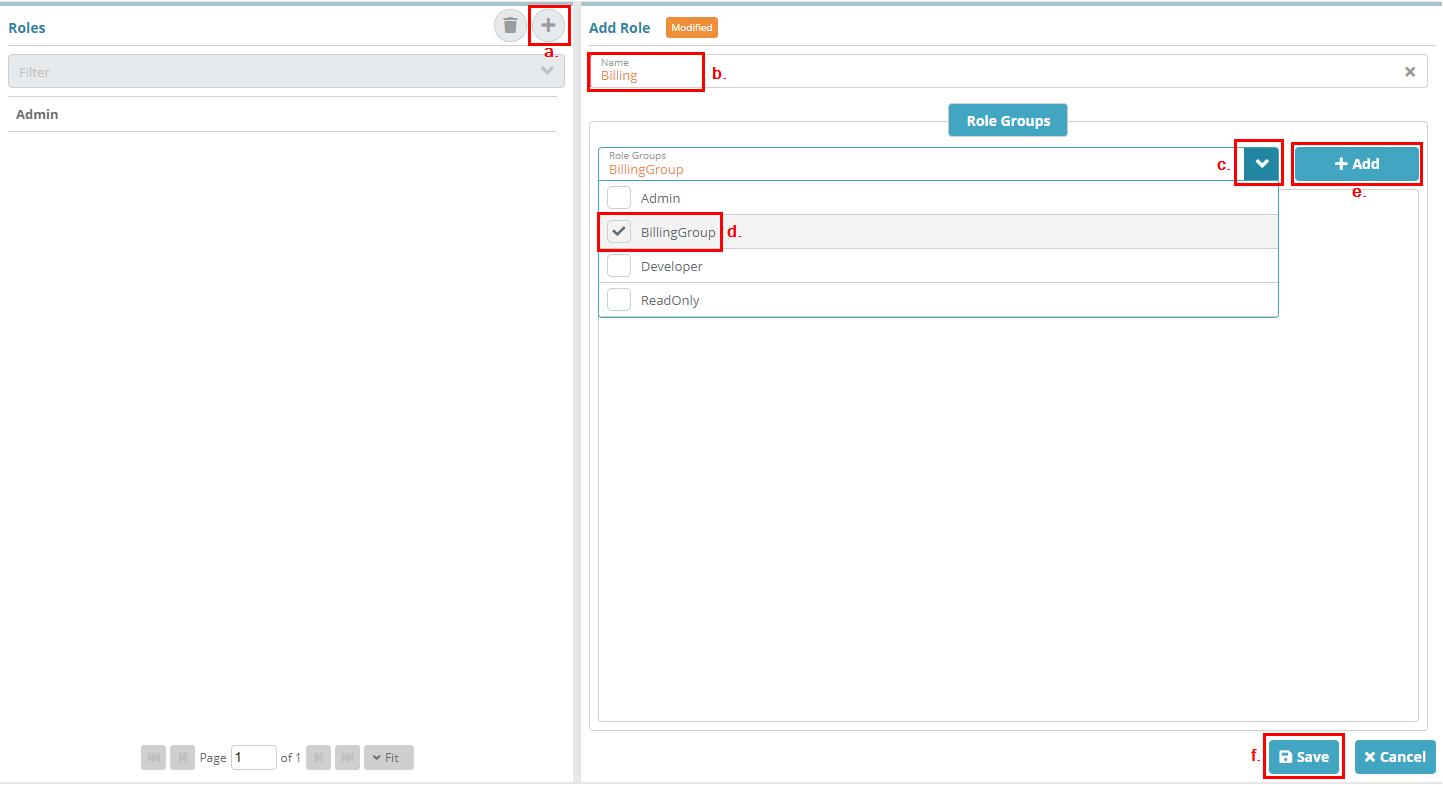Summary
Roles are assigned one or more role groups to determine the permissions that a role is granted. Once roles are set up they can be assigned to users in order to impart the needed permissions to that user.
In this example we will create a role called ‘Billing’ that will use the permissions we set for the ‘BillingGroup’ Role Group in the Role Group Configuration Example.
For additional details on the fields presented on this the roles screen see the Configure Roles guideScreen screen help article.
Prerequisites
Process
Log into your the LogiSense Billing application
Click on the Setup menu then Users & Accounts
Click on Users
Click on Roles in the upper right
Perform the following steps to create a new Billing role and assign it to the ‘BillingGroup’ Role Group
Under the Roles section click the
 icon to load the Add Role screen
icon to load the Add Role screenEnter 'Billing' as the Name
Click the drop down arrow to show the Role Groups
Select ‘BillingGroup’ from the list
Click on the + Add button
Click on the Save button