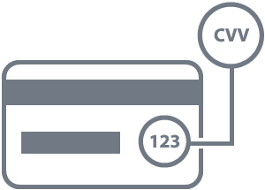| Info |
|---|
Payment Gateways are configured in Setup / Users & Accounts / Owners / Payment Gateway |
Guides in this article:
Overview
Payment gateways are used to process payments made on accounts. Depending on the gateway you will be able to configure credit card and ACH payment processing.
Once a payment gateway has been configured you will be able to add online (gateway supported) payment methods on accounts, make payments on accounts through the gateway and reverse payments through the gateway.
See the Account Payment Methods and Account Payments screen help for details on how to setup payment methods and make payments from an account.
Prerequisites
Spreedly keys are setup in the AWS SSM Parameter Store with the required configuration. This step is completed by the LogiSense Deployment Team
You will need to know the login and transaction key for your payment gateway before you can configure the gateway in the LogiSense Billing application
Payment Gateway Panel
The Payment gateway panel on the left of this screen allows you to select gateways to view and edit on the Edit Payment Gateway panel to the right. Actions are also available in this panel which are shown as icons above the Filter text box. The available actions are described below.
Actions
Icon | Description |
|---|---|
Adds a new payment gateway |
Edit Payment Gateway Panel
The information in this panel reflects the currently selected gateway. From here you can change gateway configuration details (fields will display a red left border if a value is required and purple text if the field is read-only and cannot be modified).
Package Gateway Fields and Options:
Gateway Type: the gateway provider that payments will be processed through
Active: enables or disables the gateway so that it can/cannot be used to process payments. Service and Compatibility options below will not be selectable unless the gateway is set to Active
Name: a unique name for the gateway
Description: an optional description that describes the gateway configuration (e.g. Visa, Mastercard, ACH)
...
Merchant ID/Account: your merchant or account number provided by the gateway
Username/Login ID: the username provided by the gateway. For some provided this may be an API username
Password/Transaction Key/Pin: the password or pin code provided by the gateway
CVV Required: an additional validation method which requires the card verification value (CVV) to be provided in addition to the card number and expiry date when submitting a card number for payment processing. Depending on the card type this value may be on the back of the credit card or the front, and the number of digits may vary (3-4 typically)
...
Guides
Adding Payment Gateways
At the top of the Payment Gateways panel click the
 icon
iconSelect the gateway and set it as active
Configure the gateway as desired. See the Payment Gateways help for descriptions of each field
After the gateway settings are configured click Save
...
Editing Payment Gateways
In the Payment Gateways panel click the gateway you wish to modify
Adjust the gateway settings as desired. See the Payment Gateways help for descriptions of each field
After the gateway settings are updated click Save