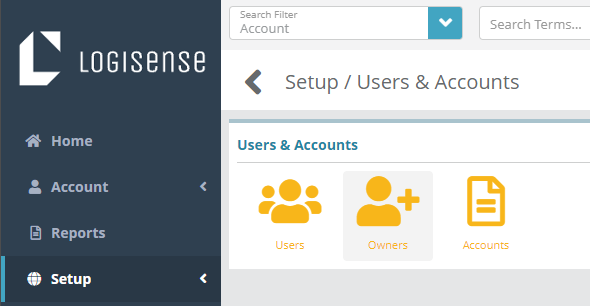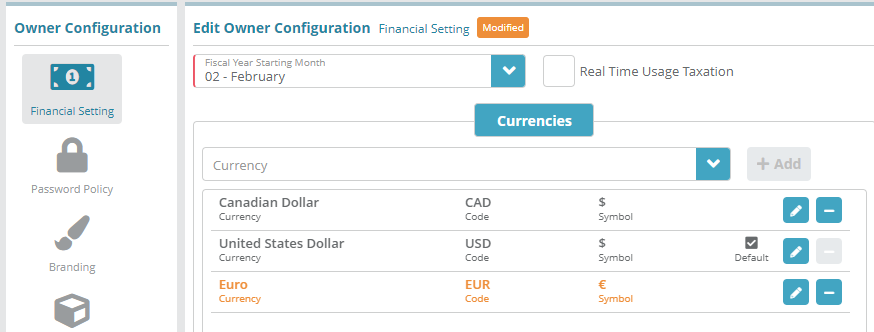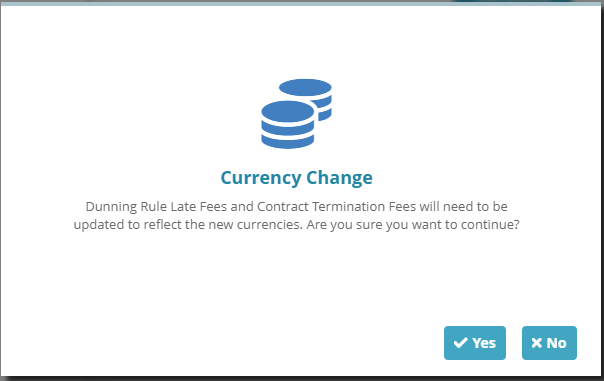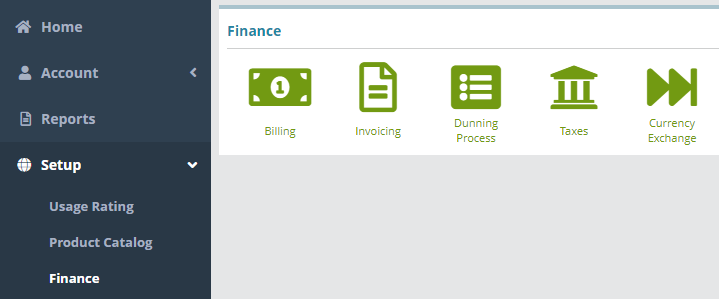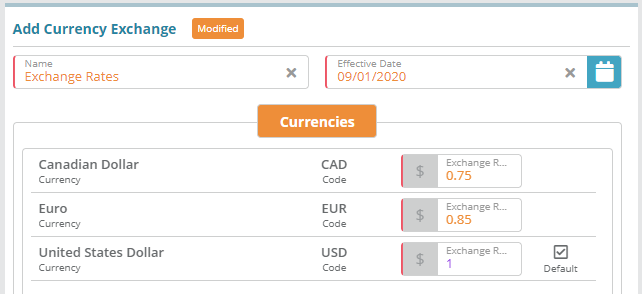Summary
Currency exchanges contain exchange rates which are used when charges on one account are applied to another account (for instance, a sub-child account is setup in one currency and the account's charges are invoiced to its parent account which is set to use another currency).
...
For additional details on the fields presented on the Currency Exchange screen see the the Currency Exchange screen help.
Prerequisites
...
Currencies can be setup in the system immediately, there are no prerequisite configuration steps
Currency Exchanges can be setup after Currencies are configured (Currency configuration is covered in this guide)
Sample Configuration
Ensure the Currency is Setup on the Owner
Log into the LogiSense Billing application
Click on the Setup menu, User & Accounts and then Owners
On the Financial Setting tab the currencies setup on the owner will be displayed. If Euro is not a configured currency add it by selecting it in the Currency field, clicking the + Add button, then clicking Save on the owner screen
Select Yes on the notice that appears
Configure the Exchange Rate for the Currency
Navigate to the Setup / Finance / Currency Exchange screen
Select If no currency exchanges are setup, click on the
 to add a currency exchange. Otherwise you can select the current (effective) exchange rates already setup in the list on the left
to add a currency exchange. Otherwise you can select the current (effective) exchange rates already setup in the list on the leftEnter the exchange rate for the Euro currency in relation to the Default currency (for example 0.85) and click Save
Result
The Euro exchange rate will be applied when an account set to ‘Euro’ currency is billed for another account's charges, and the other account is set to configured in a different currency.
If Once you have completed the base configuration of the system you can create accounts and test applying exchange rates.
Parent Account set to ‘Euro’ Currency Billed for Child Account set to ‘USD’ Currency Exchange Example: A parent account set to Euro currency being billed for a child account’s transaction in USD currency
Parent Account / Settings / Billing
Euro Currency :is set on the parent account.
...
Child Account / Settings / Billing
USD Currency :is set on the child account.
...
Adding a Transaction ($20) and Bill the Child Account
...
Check the Invoice or Transactions tabs on the Parent Account
...
The USD charge on the child account has been converted to Child Account / Billing / Transactions
A transaction of $20 is added to the child account and the child account is billed. The transaction is issued to invoice INV-007855 (shown in the image below).
...
Parent Account / Billing / Invoices
On the parent account the child account’s transaction is displayed on the Invoices and Transactions tabs. The charge in USD on the child account is displayed in the parent account’s Euro currency ($20.00 * 0.85 = €17.00).
...
Next Steps
Optional: Email & Email Templates can be configured now or at a later time if desired. See the Dunning/Payment Overdue Email Template Example for a sample email template configuration
Optional: Invoice Templates can be configured now or at a later time if desired. See the Email & Invoice Templates Configuration ExamplesExample page for a sample configurationsBilling elements needs to be configured next (bill runs, bill groups, etc.). See the Billing Configuration Examples page for sample configurationsconfiguration
Invoice Delivery settings need to be configured in order to define how an invoice is delivered and what invoice template is used. See the Invoice Delivery Configuration Example article for instructions