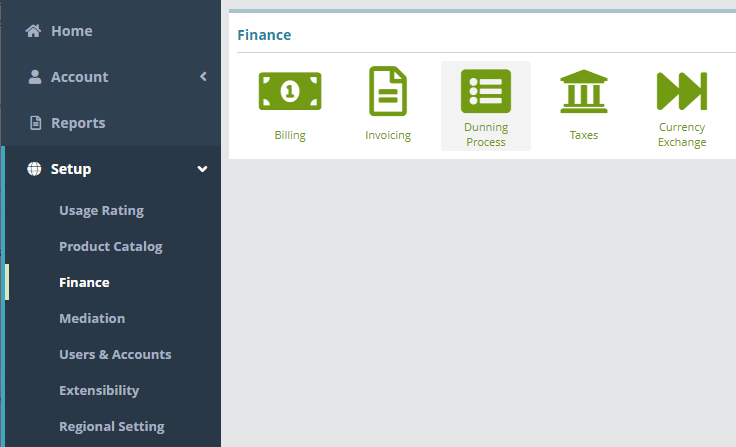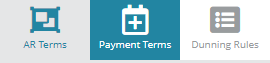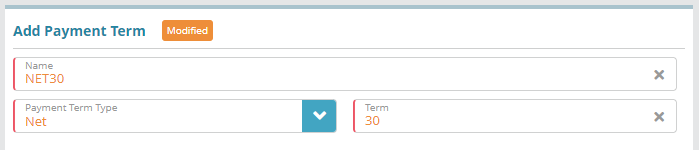Summary
Payment terms allow you to define how invoice due dates are set . Payment terms and are required in order to setup accounts receivable terms (AR terms). AR terms are selected when creating accounts in order to specify the invoice due dates and dunning rules that apply to the account.
In this example we will add a payment term that is configured with a Net 30 configuration so that payment will be due 30 days after the invoice is rendered/the bill date of the account.
| Info |
|---|
The Start date when configuring a ‘Net’ due date is determined by the bill group setting 'Invoice Due Date Based On'. |
For additional details on the fields presented on this the payment terms screen see the the Payment Terms guide.
Content
|
|---|
Screen screen help article.
Prerequisites
Payment terms can be setup as needed, there are no prerequisite configuration steps
...
Sample Configuration
Adding a
...
Payment
...
In this example we will add a sample AR terms that is configured to set the invoice due date and define the dunning rule of the accounts.
term
Log into the LogiSense Billing application
Click on the Setup menu, Finance and then Dunning Process
Under the Payment Terms heading
Click on the Payment Terms tab in the upper right
Under the Payment Terms heading click the
 button to add a Payment TermsTerm
button to add a Payment TermsTermUnder the Add Payment Terms heading give the Payment Term a Name (e.g. 'NET30'). In this the example shown below , a payment term will be been created to set the account payment due date as 30 days after the invoice render date/account bill day.
Select
Set the Payment Terms Type as Net. This allows you to set the number of days after the invoice render date/account bill date that the invoice is due (the starting date used is determined by the bill group setting 'Invoice Due Date Based On').
Enter the Term as 30.
Click Save to add the Payment Term.
Result
Payment Term: NET30 is available to be selected from the Payment Terms dropdown when creating/updating a an AR Term.
Setup / Finance / Dunning Process / AR Terms.
...
Next Steps
<<documentation team task: link to next configuration article>>
Related Guides
<<documentation team task: link to API guide which covers the same config process>>
...
Optional: if you want to configure actions that occur when invoices are overdue (late payment charges, notifications emails, automatic account suspension) you can do so now or at a later time. See the Dunning Rules Configuration Example article for details on how to setup dunning rules
Accounts receivable terms are required in order to setup accounts in the system. See the Accounts Receivable Configuration Example article for details on how to configure AR Terms