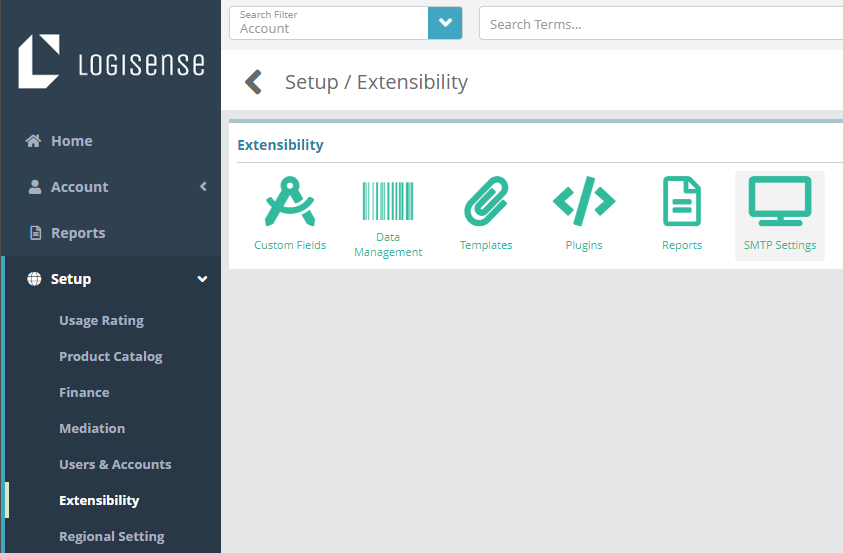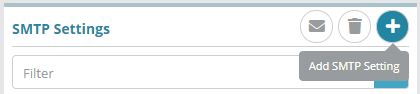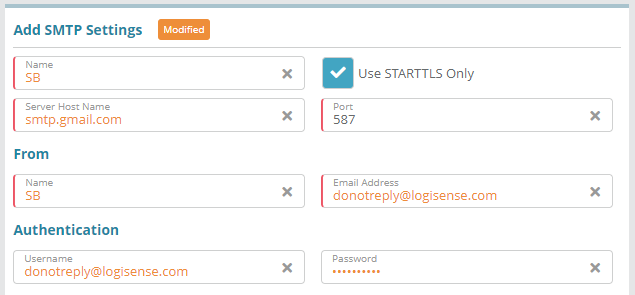Summary
SMTP settings for email server is required to enable email notifications from LogiSense billing. are configured to allow the LogiSense Billing application to send emails. The email recipient may be a system user (e.g. a ‘reset my LogiSense Billing password’ email) or an account contact (e.g. an email sent with an invoice attachment to an account’s billing contact).
In this example, we will configure SMTP server configurationssettings and send a test email.
| Info |
|---|
Note: it is not possible to grant users access to the system without configuring SMTP settings as welcome emails are used to allow users to define their passwords. |
Prerequisites
...
SMTP settings can be setup immediately, there are no prerequisite configuration steps
Sample Configuration
...
Log into
...
the LogiSense Billing application
...
Click on the
...
Setup menu, Extensibility and then
...
After clicking on SMTP Settings, the following screen should appear (it will also display any existing SMTP templates previously configured)
...
SMTP Settings
On the SMTP Settings screen click the
 button to add SMTP
button to add SMTP
...
settings
...
...
Fill out the details for your SMTP server settings and click
...
Result
SMTP configuration can be verified by sending a test email by following steps below:
1. Click on “Send Test Email” button
...
Save
Result
Test Email:
Before sending the email, first verify that the user you are currently logged in as has a valid email address setup (under Setup / Users & Accounts / Users).
Sending a test email will verify that the SMTP settings are properly configured.
Next, send a test email to the user you are currently logged in as by clicking the Send Test Email action button on the SMTP Settings screen.
...
If the email is sent successfully the following prompt will appear on the screen.
...
2. Click Close3. Check SMTP server Inbox to check Close the message and check the inbox for the email address configured on your user to ensure the test email was successfully delivered.
Next Steps
<<documentation team task: link to next configuration article>>
Related Guides
<<documentation team task: link to API guide which covers the same config process>>
...
Users and Roles Optional Steps:
Optional: Users and roles define who can access the system and what they can access. See the Role Group Configuration Example article as a starting point for setting up users and roles
Account Settings Required Steps:
Account types, statuses and contacts need to be configured before proceeding to other required steps. See the Account Types Configuration Example article to start setting up the required account settings