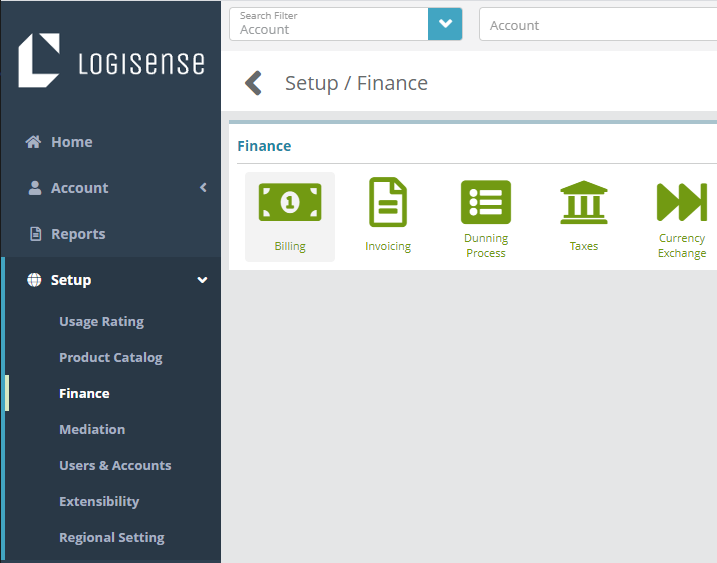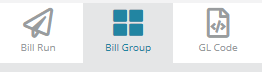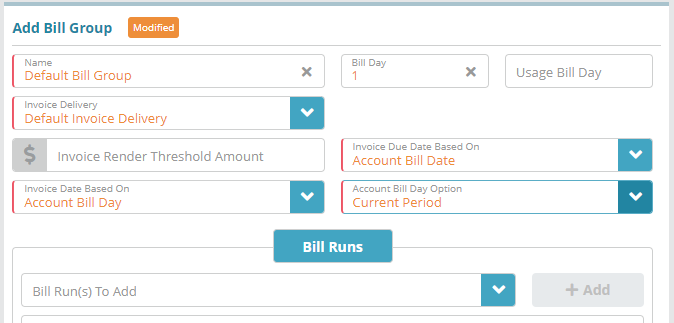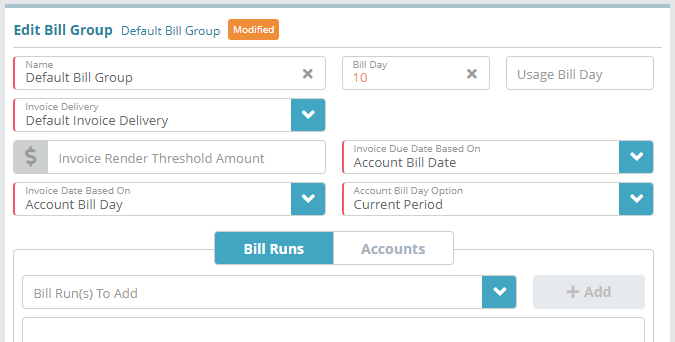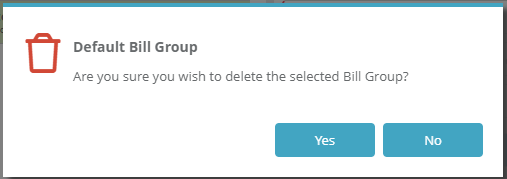Summary
Accounts are assigned a bill groups in order to specify billing settings for the account. Accounts under the same bill group may share the same account type (e.g. partner, reseller etc.) and/or be grouped by other criteria such as the account’s payment type (e.g. credit card customers in one group, ACH customers in another). An account’s bill group is selected when a new account is created.
...
For additional details on the fields and options presented on the bill group screen see the bill groups screen help article.
Prerequisites
An Invoice Delivery configuration needs to be defined before bill groups can be setup
...
Log into the LogiSense Billing application
Click on Setup, Finance and then Billing
Under Billing settings, clickClick on the Bill Group tab
Under the Bill Groups heading, click the
 icon to add a new bill group
icon to add a new bill groupUnder the Add Bill Group heading, fill out the required fields (marked with the redleft border)
Enter the bill group Name (e.g. Test Default)
Enter 1 for the Bill Day
Select an Invoice Delivery, this specifies the invoice delivery settings to use
If desired, enter an Invoice Render Threshold Amount (e.g. if you specify $20 the invoice will not be generated until the total invoice charges meet or exceed $20)
Select the Invoice Due Date based on as Account Bill Date. This option uses the account bill date along with the payment terms configuration to determine the invoice due date. For instance, if the account's bill day is the 1st and the payment terms configuration is set to Net 20, then the invoice due date will be set to the 21st
Select the Invoice Date Based On as Account Bill Day. This will configure the invoice date to be based on the bill day of the account
When the Invoice Date Based On field is set to ‘Account Bill Day’ the Account Bill Day Option field will be configurable. Select Current Period in this field, this will set the invoice date as the 1st of the current month (if the account bill day is set to '1')
If you have already configured bill runs you can select one or more of them in the Bill Run(s) To Add drop down list. When a bill group is connected to a bill run the accounts that are in the bill group will be billed when the associated bill run is executed
Click Save to add the new Bill Group
...
Log into the LogiSense Billing application
Click on Setup, Finance and then Billing
Under Billing settings, clickClick on the Bill Group tab
Under the Bill Groups heading, click the bill group you wish to edit
Under the Edit Bill Group heading, modify the bill group details (e.g. Bill Day is modified to 10 as shown in the image below. All Once the Bill Group changes are saved all newly created accounts setup with this bill group will default to a bill day of ‘10’. Existing accounts under this bill group will not have their bill day changed)
Click Save when finished making changes and changes will be saved
...
Under the Bill Groups heading, select the bill group you wish to delete
Under the Bill Groups heading, click the
 icon
iconOn the confirmation dialog that appears select Yes and the selected Bill group will be deleted
Adding a Bill Run to a Bill Group
...
Log into the LogiSense Billing application
Click on Setup, Finance and then Billing
Under Billing settings, clickClick on the Bill Group tab
Under the Bill Groups heading click the bill group you wish to edit
Under Edit Bill Group panel ensure the Bill Runs tab is selected and then click inside the text field labeled Bill Run(s) To Add. As shown in the image below, BILL GROUP 50 is selected and clicking inside the text field labeled Bill Run(s) shows list of Bill Runs that can be added.
In the list that appears check off the bill runs you wish to add to the bill group
Click the + Add button to add the bill runs to the bill group
Click Save to commit the changes
...