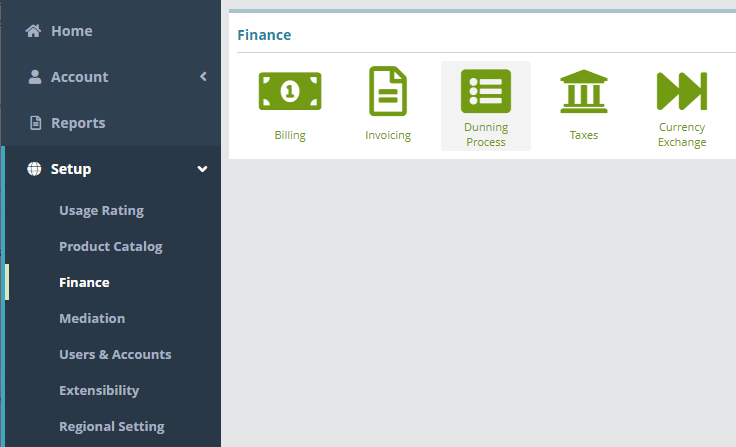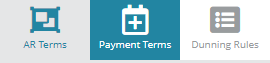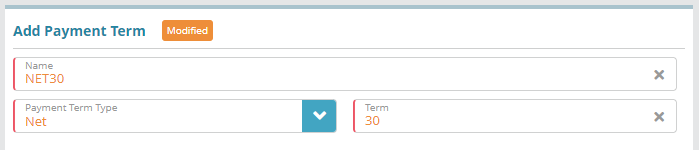...
Log into the LogiSense Billing application
Click on the Setup menu, Finance and then Dunning Process
Click on the Payment Terms tab in the upper right
Under the Payment Terms heading click the
 button to add a Payment Term
button to add a Payment TermUnder the Add Payment Terms heading give the Payment Term a Name (e.g. 'NET30'). In the example shown below a payment term will be created to set the account payment due date as 30 days after the invoice render date/account bill day
Set the Payment Terms Type as Net
Enter the Term as 30
Click Save to add the Payment Term
...
Setup / Finance / Dunning Process / AR Terms
...
Next Steps
Optional: if you want to configure actions that occur when invoices are overdue (late payment charges, notifications emails, automatic account suspension) you can do so now or at a later time. See the Dunning Rules Configuration Example article for details on how to setup dunning rules
Accounts receivable terms are required in order to setup accounts in the system. See the Accounts Receivable Configuration Example article for details on how to configure AR Terms