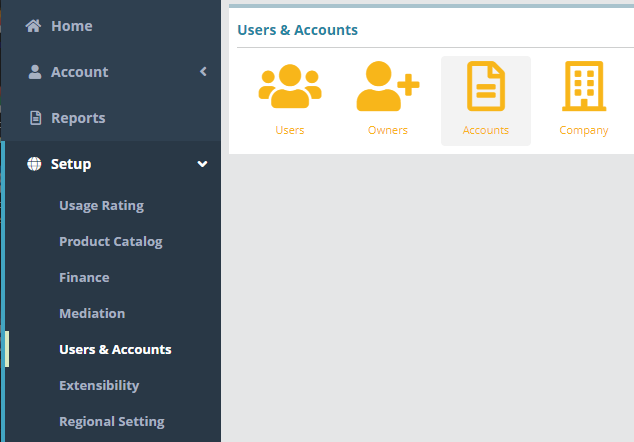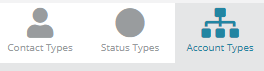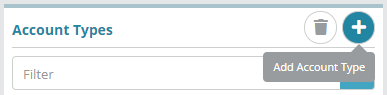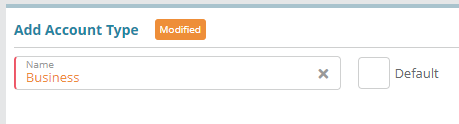Summary
Account types are used to classify accounts. This guide will demonstrate how to setup an Account Type called ‘Business’.
For additional details on the fields presented on this the account type screen see the the Account Types guideScreen screen help article.
Contents
| Table of Contents | ||||
|---|---|---|---|---|
|
Prerequisites
Account types can be setup immediately, there are no prerequisite configuration steps.
Sample Configuration
Adding an Account Type
Log into the LogiSense Billing application
Click on the Setup menu, Users & Accounts and then Accounts
Under Accounts click on the Account Types tab in the upper right
Under the Account Types heading on the left click the
 icon to add a new account type
icon to add a new account typeIn the Add Account Type section enter a name for the account type. If you wish the account type to automatically be set selected when adding creating a new account you can select the ‘Default’ option
Click Save to add the new account type
Result
When adding a new account the account type will be available in the ‘Type’ dropdown list. As shown below ‘Business’ is available in the list.
...
Next Steps
Once the desired account types are configured you can define the account statuses that you wish to permit. See the Account Status Types Configuration Example for an example of how to setup an account status type