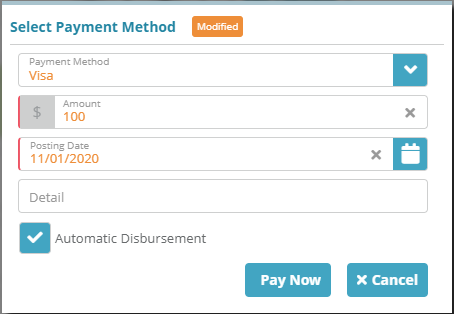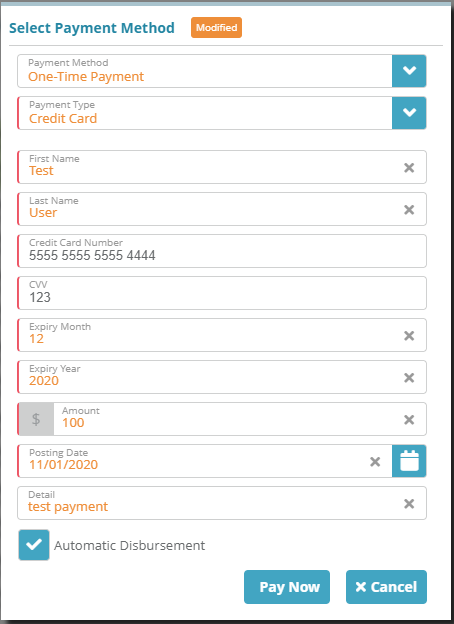...
Log into LogiSense Billing
Load the account for which the payment is to be made
Go to the Account / Billing / Payments screen
Under the Payments panel click on the
 button to make a payment
button to make a paymentOn the modal that loads select the Payment Method that was previously added. Enter the payment Amount, the Posting Date, and optionally a Detail describing what the payment is for. You can also disable Automatic Disbursement if you want to manually disburse the payment to a specific invoice/invoices
Click Pay Now to process the payment using the default payment method set on the account
...
Log into LogiSense Billing
Load the account for which the payment is to be made
Go to the Account / Billing / Payments screen
Under the Payments panel click on the
 button to make a payment
button to make a paymentOn the modal that loads select One-Time Payment as the Payment Method and then select a Payment Type (i.e. Credit Card or ACH). Enter the payment method details, the payment Amount, the Posting Date, and optionally a Detail describing what the payment is for. You can also disable Automatic Disbursement if you want to manually disburse the payment to a specific invoice/invoices
Click Pay Now to process the payment using the one off payment details provided
...