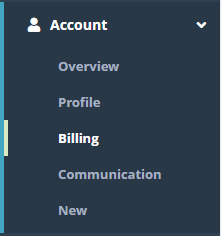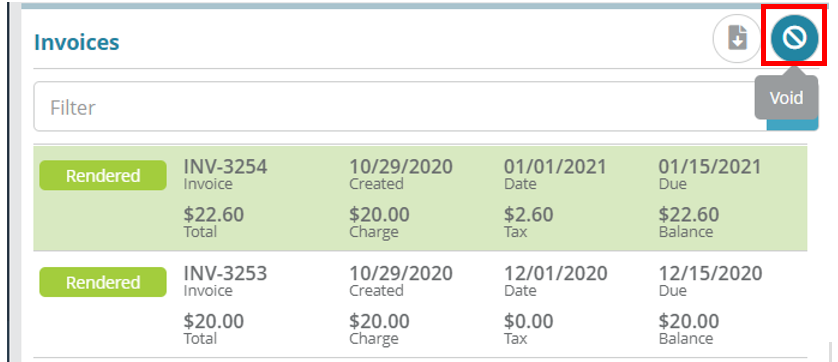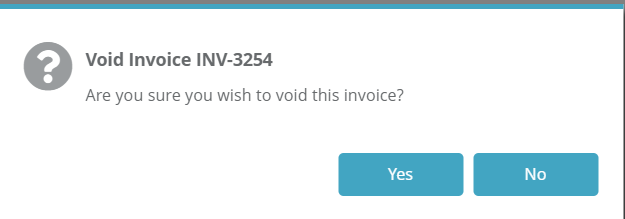...
Log into the LogiSense Billing application
In the search box at the top of the page, set the Search Filter to Account and then enter the name of the account which contains an invoice. Select the account from the list and then click the arrow button to go to the account's Overview page
Under the Account menu click on the Billing menu option
If there are multiple invoices then select the invoice to be viewed / downloaded. To view the invoice Rendered invoices can be downloaded in PDF format , please ensure invoice is in Rendered status. Click by clicking on the
 button to download the invoice in PDF format
button to download the invoice in PDF format
...
Viewing Invoice Details
The invoice details provided on the left under the Invoices panel will provide summary details. These are shown and explained below.
...
Invoice Status:shows the invoice status (e.g. rendered, voided)
Invoice :the invoice name. It includes the prefix set in the owner configuration, which is either user defined or system defined
Total:the total invoice amount for current bill period including taxes. This does not include payments or credits
Created: the date the invoice was created
Charge:the charges incurred during the current invoicing billing period
Date: the invoice date
Tax: the total amount of taxes applied to charges on the invoice
Due:the Invoice due date.
Balance: the balance amount. Balance is based on current invoice charges and the previous invoice due amount / and payments
Invoice Transactions:
...
This tab allows you to determine when invoicing events occurred. It will indicate the invoice creation date (Create Action), rendering date (Render Action), and delivery date (Delivery Action). These dates may be same but this will depend on your business process. If invoice generation, rendering and delivery are handled in separate bill runs then these dates may be differentdiffer.
...
Voiding an Invoice
| Info |
|---|
For details on how an account will be impacted when voiding an invoice see the Voiding an Invoice article. |
Log into the LogiSense Billing application
In the search area at the top of the page, set the Search Filter to Account and then enter the name of the account on which contains an invoice you wish to void. Select the account from the list and then click the arrow button to go to the account's Overview page
Click on the Billing menu option
If there are multiple invoices, then please note that only the latest invoice can be voided. To void the latest invoice, select it and click on the
 action button
action buttonClick on Yes when it prompted for confirmation
...
Voided and Voiding invoices will reference each other in the Detail field (as shown below).
...
Note: the The Transactions, Taxes and History tabs can be referred to get more details around the transactions that are part of the voided / voiding invoice.