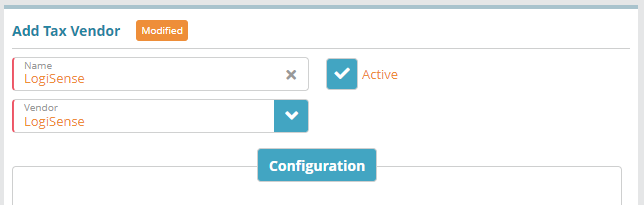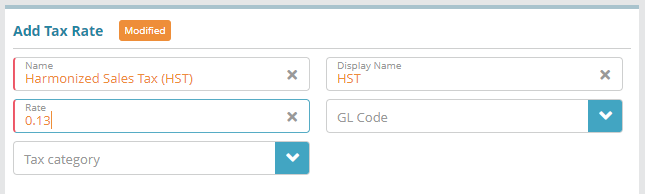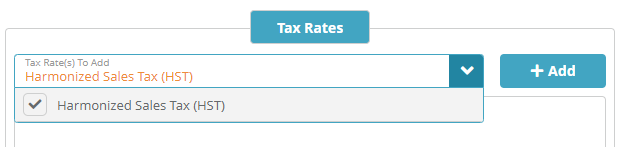Summary
This guide covers the process of configuring the Local Taxtaxation using LogiSense native tax functionality. This guide will demonstrate how to add a single tax (HST), which will be applicable to all charges which are not usage based in Canada.
Prerequisites
If you wish to apply taxes to specific Countries and States, then Countries will need to be configured. See the Regional Setting Configuration Example article for a walkthrough on how to setup countries and states
Configuration Steps
Configure the Tax Vendor
Navigate to the Setup / Finance / Taxes / Tax Vendor screen
...
Click the
 button in the Tax Vendor panel and then add a LogiSense Tax Vendor
button in the Tax Vendor panel and then add a LogiSense Tax VendorClick Save to setup the tax vendor
Configure a Tax Rate
Navigate to the Setup / Finance / Taxes / Tax
...
Rates screen
Click the
 button in the Tax Rates panel to add a Tax Rate
button in the Tax Rates panel to add a Tax Rate
...
Name: Required
DisplayName: Not Required
Rate: Required
GL code: Not required
...
Populate the tax rate details. In this example we will will setup a tax with a 13% tax rate
Click Save to setup the tax rate
Configure a Tax Code
...
Navigate to the Setup / Finance / Taxes / Tax Code screen. The following fields will appear on the screen.
Name: Required
DisplayName: Not Required
Tax Vendor: Required
Service Tax Category: Not required
Account Tax Category: Not required
Country: Not required
State: Not required
Option Only Report Tax: Not required.Can be configured as needed
Option Tax Usage Only: Not required. Can be configured as needed
Tax Rate
Select the Tax Rate from the dropdown list and add to the Tax code.
Note: Transactions are taxed based on the Rate attached to the Tax code
...
Related Guides
Codes screen
Click the
 button in the Tax Codes panel to add a Tax Code
button in the Tax Codes panel to add a Tax CodePopulate the tax code details. In this example we are specifying that the Tax Vendor is native (logiSense) and that the tax is applicable to the Country of Canada. The tax is applicable to all services and types of accounts so the ‘Service Tax Category’ and ‘Account Tax Category’ are not populated
Under the Tax Rates tab select the HST tax rate that was setup previously and click then click +Add.
Click Save to setup the tax code
Result
Accounts that are setup with a Service Contact that is located in Canada will charged a 13% tax on all non-usage based transactions (a fee, a monthly recurring charge, etc.).
Todo: demo taxation result.