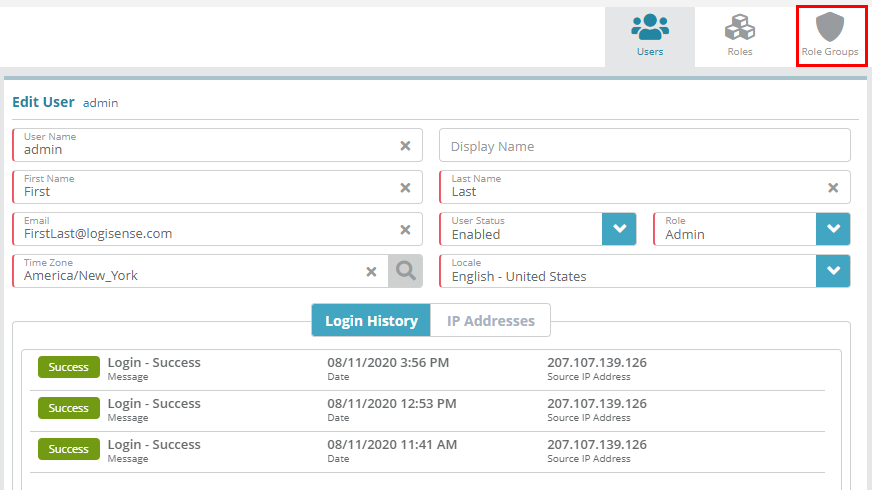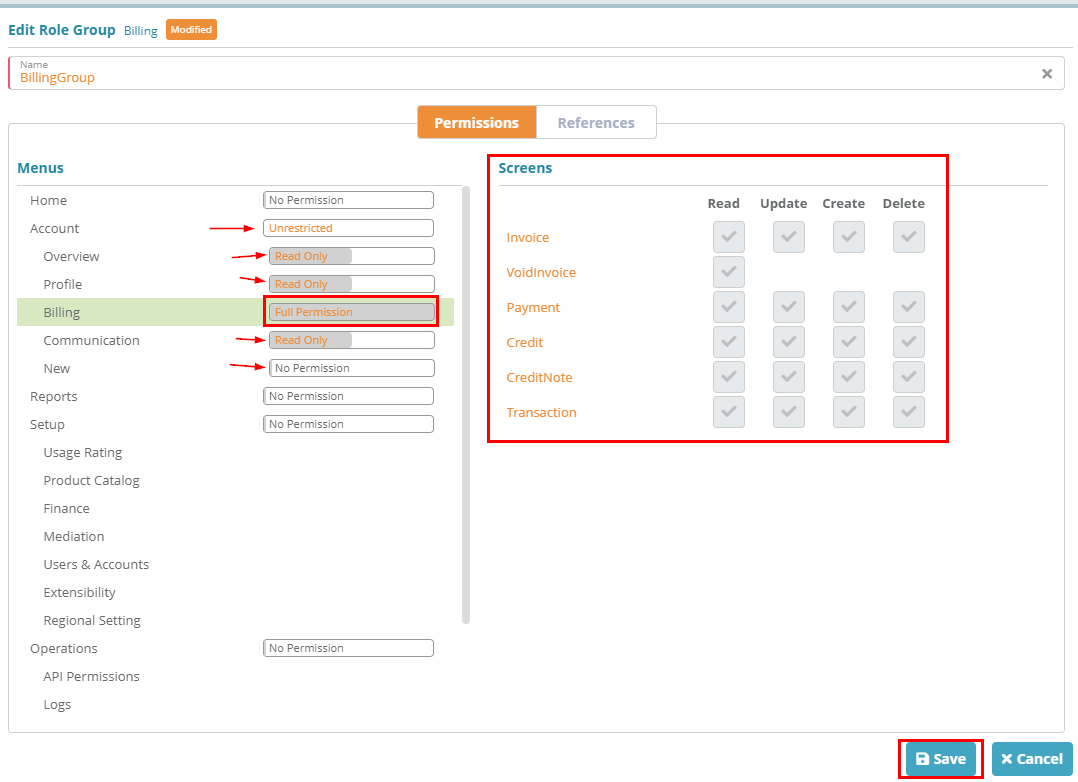...
For additional details on the fields presented on the role groups screen see the Configure Role Groups screen help article.
Prerequisites
...
Log into the LogiSense Billing application
Click on the Setup menu then Users & Accounts
Click on Users
Click on Role Groups
Click on the
 icon to add a new role group
icon to add a new role groupFirst enter ‘BillingGroup’ as the name then:
under the Menus section click No Permission beside Account until it shows as Unrestricted
next click Full Permission beside Overview until it changes to Read Only
follow the same steps to set Profile and Communication to Read Only
click on Full Permission beside New until it changes to No Permission
click on Billing and leave as Full Permission. On the Screens section you can see that this user will have full access to all billing screens
click on Save to save the role group
Next Steps
Configuring roles: Once role groups are setup the permissions granted by the groups can be assigned to roles. See the Role Configuration Example article for details