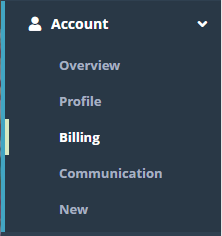Summary
The Credits screen gives you the ability to issue credits to an account should they be needed. In this example we are going to add a credit and manually disburse it to an existing invoice.
For additional details on the fields presented on the Credits screen see the Account Credits guide.
...
Log into your Logisense Billing application
In the search area at the top of the page, set the Search Filter to Account and then enter the name of the account you want to cancel. Select it from the list and then click the arrow button to go to the accounts overview page
Under the Account menu, click on Billing then on the Credits icon
Click the
 icon to add a new Credit
icon to add a new CreditFill out the required fields (marked with the red left border), and remove the check from the Automatic Disbursement option and then click the Save button.
d
d
d
d
d
d
d
…
Result
<<demonstrate that the configuration setup above is now functional (e.g. can be added to other screens)>>
...