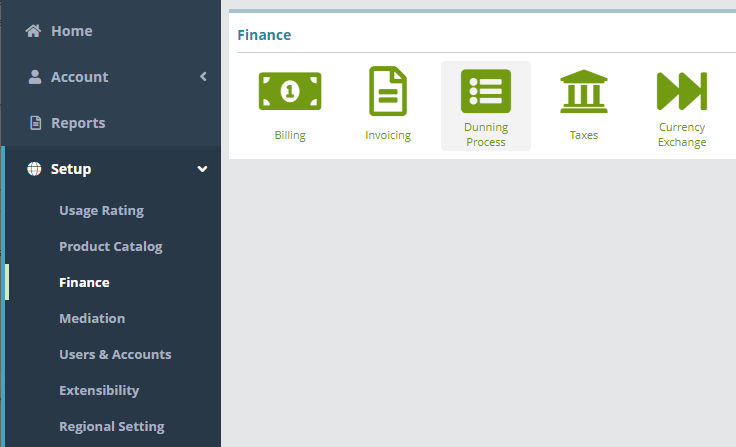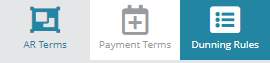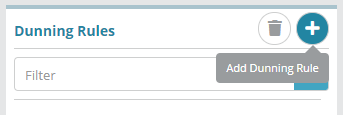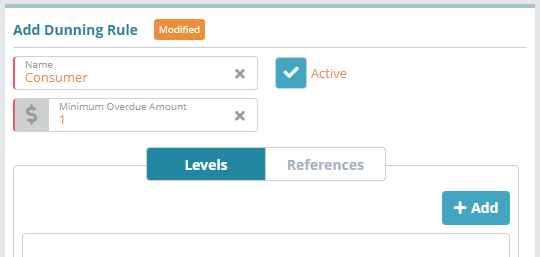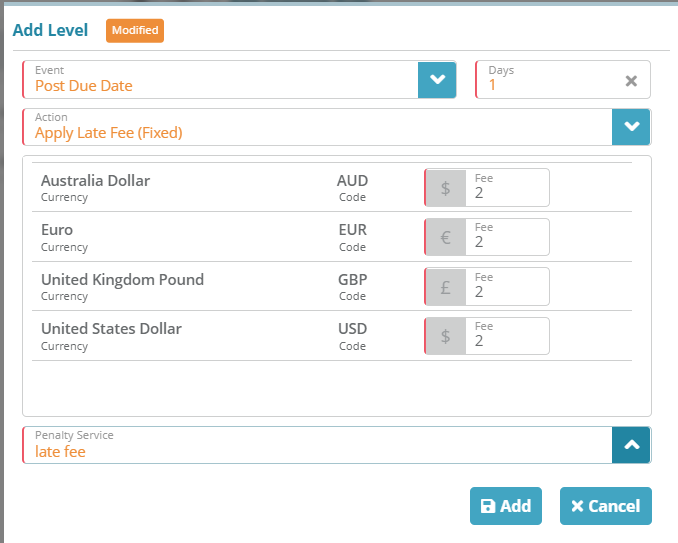...
For additional details on the fields presented on the dunning rules screen see the Dunning Rules screen help article.
Prerequisites
...
Log into the LogiSense Billing application
Click on the Setup menu, Finance and then Dunning Process
Click on the Dunning Rules tab in the upper right
Under the Dunning Rules heading click the
 button to add a dunning rule
button to add a dunning ruleUnder the Add Dunning Rule heading give the dunning rule a Name (e.g. 'Consumer')
Check the Active checkbox to enable the dunning rule
Specify Minimum Overdue Amount as 1
Load the Levels tab and click the + Add to add a level to the dunning rule
Enter the Event value as Post Due Date
Enter Days as 1
Enter the Action as Apply Late Fee (Fixed)
Add the Fee of for each currency
Select the penalty service (note: this list will only show services that are setup with a service type of ‘Fee’)
Click on Add to add the level to the dunning rule
Click on Save to add the new dunning rule
...