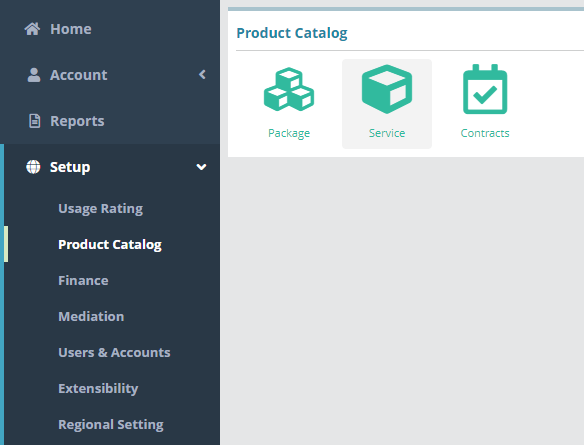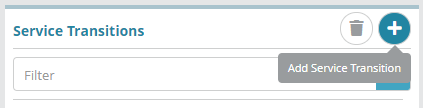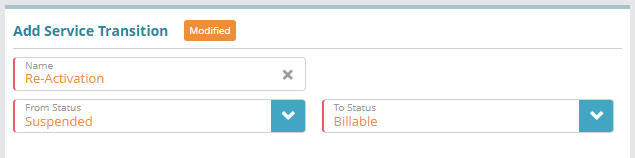...
Log into the LogiSense Billing application
Click on the “Setup” menu then on the “Product Catalog” sub menu
Click on the “Service” button then “Service Transitions” tab at the top
Click the “+” Setup , Product Catalog and then Service
Next click on the Service Transitions tab in the upper right
Click the
 button to add a new service transition
button to add a new service transitionEnter a name Name to describe the transition and then set the “From Status” From Status to “Suspended” Suspended and the “To Status” To Status to “Billable” Billable and click Save
Result
When configuring package frequencies you can setup one time charges based on the transitions you create here, for instance applying installation fees, activation fees or re-activation fees as service statuses are changed. We’re going to add an “activation fee” when a service moves from a suspended status to an active status.
Click on the “Setup” menu then the “Product Catalog” menu
Click on the “Packages” button
Click on a package then on one of the package frequencies
On the “Edit Package Frequency” screen click the “Transition” button then the “+” button.
Fill out the info below. This example is showing that when the “5G Data - Unlimited” service uses the “Suspended to Active” transition we are going to charge an activation fee of $3. When you have the fields filled out, click the “Add” button
Click the “Save” button on the “Edit Package Frequency” screen to save the transition
Next Steps
...
Setup / Product Catalog / Package / Packages / Edit Package Frequency / Add Transition
A transition can now be setup on a package frequency under a package. When the service configured on the transition transitions (e.g. the service is changed from ‘Suspended’ status to ‘Billable’ status) the charge amount set on the transition will be applied.
In the image below a reactivation fee of $25.00 has been setup which will apply when Service 1 is Re-Activated (switched from a Suspended status back to a Billable status).
...
Next Steps
After service types, statuses and transitions have been defined you can proceed to configure services. For an example configuration see the Service Configuration Example article