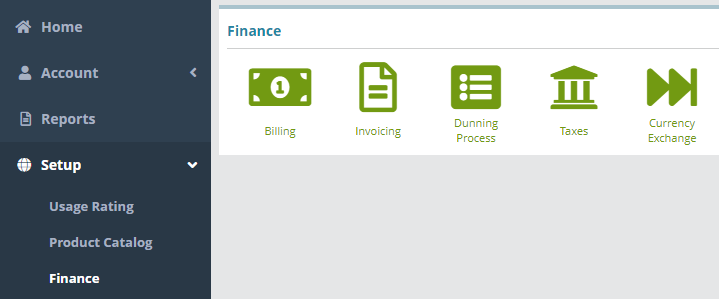Summary
This guide covers the process of adding and managing the Exchange rate to owner currencies in the LogiSense Billing application. This Guide will provide an example of adding an Exchange rate for EURO currency and how the rate is applied to the transactions
...
Currency exchanges contain exchange rates which are used when charges on one account are applied to another account (for instance, a sub-account is setup in one currency and the account's charges are invoiced to its parent account which is set to use another currency).
This Guide describes how to set an exchange rate for the Euro currency and shows the results of the exchange rate being applied.
For additional details on the fields presented on the Currency Exchange screen see the the Currency Exchange screen help.
Prerequisites
Owner currencies are configured under the Owner>Financial setting
Setup>Users & Accounts > Owner >Finnancial setting
...
The exchange rate can only be configured for the currencies added on financial settings
Currency Exchange Rate Configuration
Log into your LogiSense Billing application
Navigate to Setup>Finance>Currency Exchange
...
3. Click on the Currency Exchange Icon
4. Enter the exchange rate against the euro currency field
5.Save the Exchange Rate
...
6.Now Create a parent account having base currency as Euro currency
...
7. Create a Child account having a base currency to USD
...
8.Bill the Child account and view transaction on the parent account
...
9.Conversion rate should be applied to each transaction. 20x0.85= 17 Euro
...
Next Steps
The exchange rate is applied based on the currency settings on the account
...
Sample Configuration
Ensure the Currency is Setup on the Owner
Log into the LogiSense Billing application
Click on the Setup menu, User & Accounts and then Owners
On the Financial Setting tab the currencies setup on the owner will be displayed. If Euro is not a configured currency add it by selecting it in the Currency field, clicking the + Add button, then clicking Save on the owner screen
Configure the Exchange Rate for the Currency
Navigate to Setup / Finance / Currency Exchange screen
Select the current (effective) exchange rates in the list on the left
Enter the exchange rate for the Euro currency in relation to the Default currency (for example 0.85) and click Save
Result
The Euro exchange rate will be applied when an account set to ‘Euro’ currency is billed for another accounts charges, and the other account is set to a different currency.
If you have completed the base configuration of the system you can create accounts and test applying exchange rates.
Parent Account set to ‘Euro’ Currency Billed for Child Account set to ‘USD’
Parent Account / Settings / Euro Currency:
...
Child Account / Settings / USD Currency:
...
Adding a Transaction ($20) and Bill the Child Account
...
Check the Invoice or Transactions tabs on the Parent Account
...
The USD charge on the child account has been converted to the parent account’s Euro currency ($20.00 * 0.85 = €17.00).