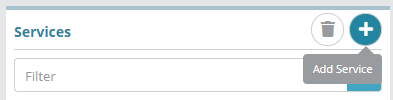Summary
<<briefly describe the configuration process outlined in this guide>>
<<for additional details on the fields presented on this screen see the the [[screen help link]] guide>>
Prerequisites
<<configuration that must be done prior to following this process. E.g. ‘Services need to be configured’>>
Sample Configuration
step 1 to configure this entity
step 2
…
Result
<<demonstrate that the configuration setup above is now functional (e.g. can be added to other screens)>>Services are chargeable elements in the system (for instance an access service, device, license, etc.). Services represent the individual line items that when bundled together as a package become the offering that is sold and added to accounts.
In this example we will create a new service and show how it can be added to the package created in Package and Package Frequency Configuration Example .
Prerequisites
Service Type Configuration Example needs to be completed before services can be setup.
Sample Configuration
Log into your Logisense Billing application
Click on the “Setup” menu then on the “Product Catalog” sub menu
Click on the “Service” button then the “+” button to add a new service
Fill out the 3 required fields (required fields will display a red left border) then click the “Save” button
You’re new service will now show in the “Services” list
Result
View the Package and Package Frequency Configuration Example to see how to add the new service to a package
Next Steps
<<documentation team task: link to next configuration article>>
...