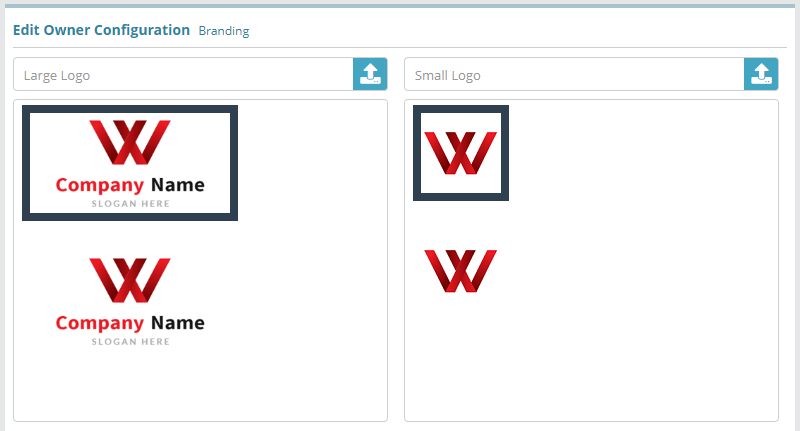...
Log into your LogiSense Billing application
Click on the Setup menu, User & Accounts and then Owners
On the owner screen that loads click on the Branding tab on the left
There are two logos that are displayed in the application. The large logo appears when the browser width is set to greater than 1280 pixels and the small logo appears when the browser is set to a width at or below 1280 pixels. To add your logos (ping, jpeg or gif) first click on the upload icon
After you select your large and small logos they will be displayed on the branding screen. To commit the branding changes click Save
...
Optional: you can define custom invoice and credit note numbering schemes if desired. See the Automatic Naming Configuration Example article for instructions
Optional: if you need to integrate the LogiSense Billing application with an external payment gateway you can do so. See the Payment Gateway Configuration Example for instructions on how to configure a gateway. This step is not an essential base configuration step and can be performed at a later time if desired
When you have finished reviewing/adjusting owner settings you will need to configure users and roles in the system. See the User & Role Configuration Examples article for guides
...