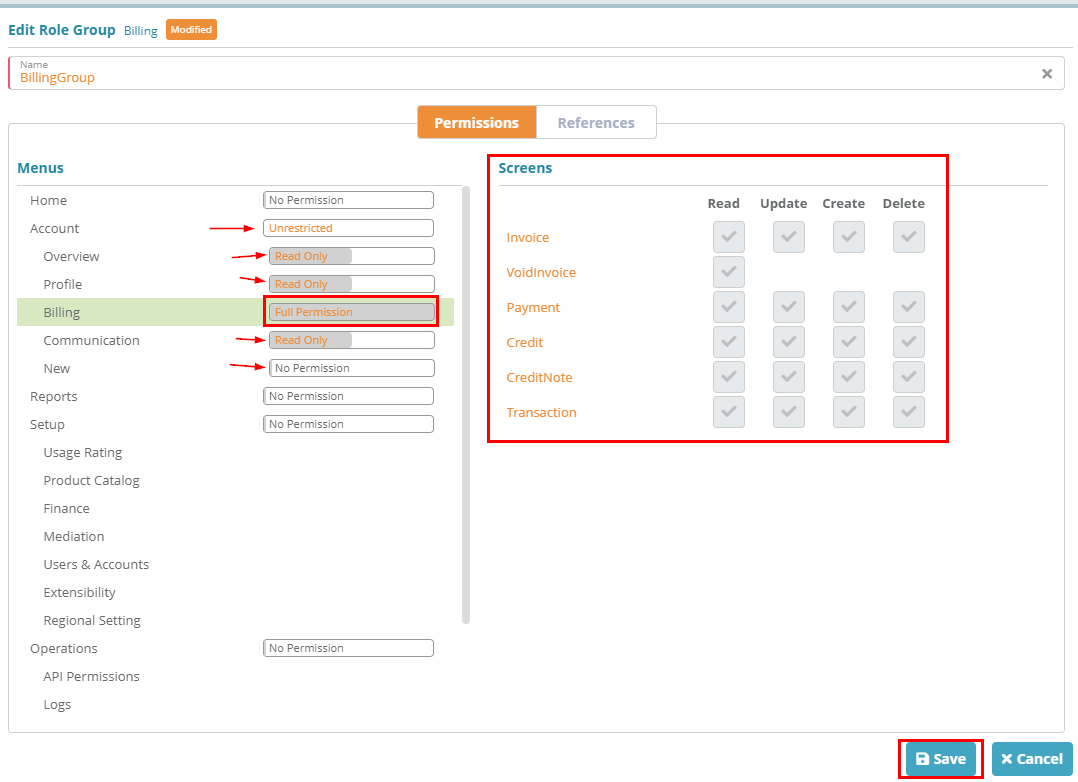Summary
Configuring Role Groups allows you to define the specific screen permissions that different users and/or groups will have access to in Logisense Billing. In this example we are going to create a “Billing” group that will only have access to the billing options for accounts. This may be useful for users/groups that only need to initiate billing for an account and not need access to the various other configuration options.
For additional details on the fields presented on this screen see the the Configure Role Groups guide
Prerequisites
Role groups can be setup as needed, there are no prerequisite configuration steps.
Process
Log into your Logisense Billing application
Click on the “Setup” menu then “Users & Accounts”
Click on “Users”
Click on “Role Groups”
Click on the “+” icon to add a new role group
First enter “BillingGroup” as the name then:
click the "No Permission" beside Account until it shows as 'unrestricted'
next click "Full Permission" beside Overview until it changes to read only
do the same for the "Profile" and "communication" sub menus
click on "Full Permission" beside "New" until it changes to "No Permission"
click on "Billing" and leave as "Full Permission". Under the "Screens" section you can see that this user will have full access to all billing screens
click on “Save” to save the role group
Next Steps
Related Guides
<<documentation team task: link to API guide which covers the same config process>>
...