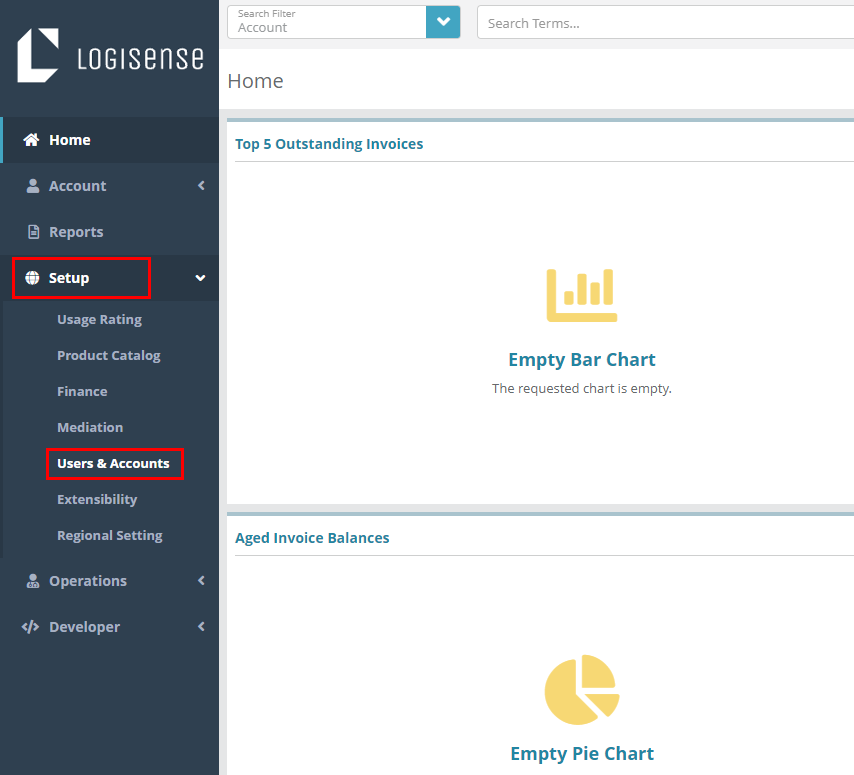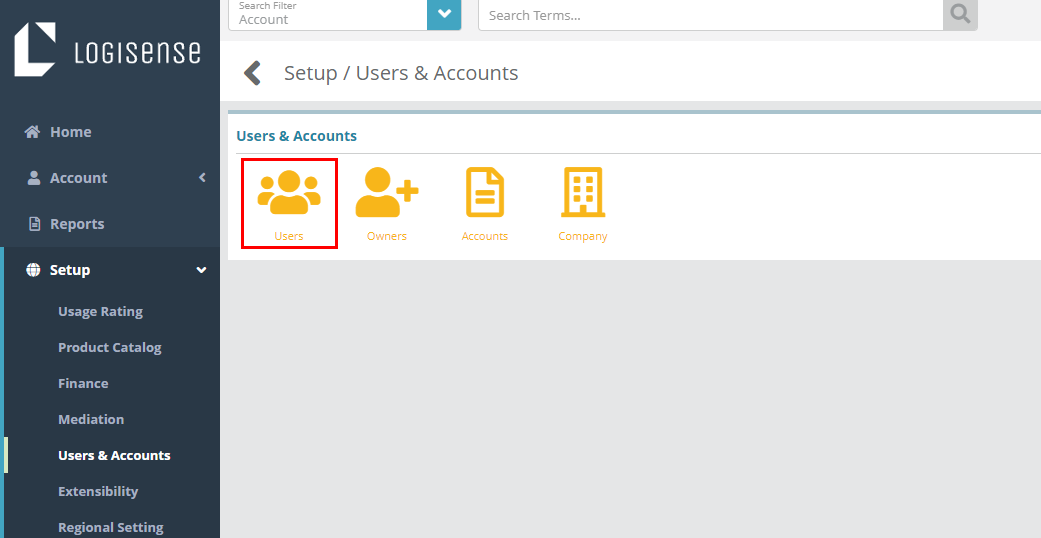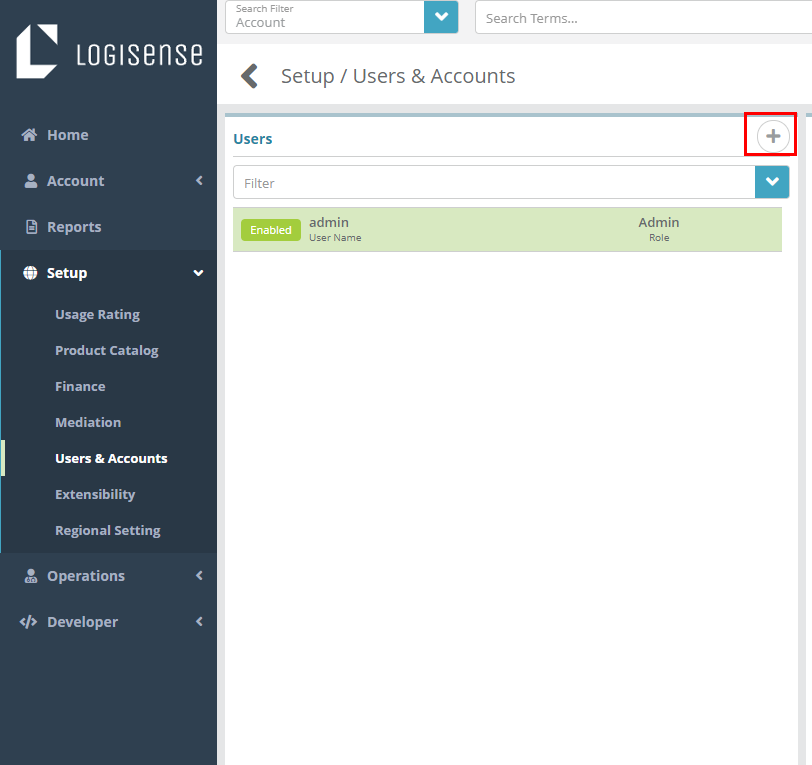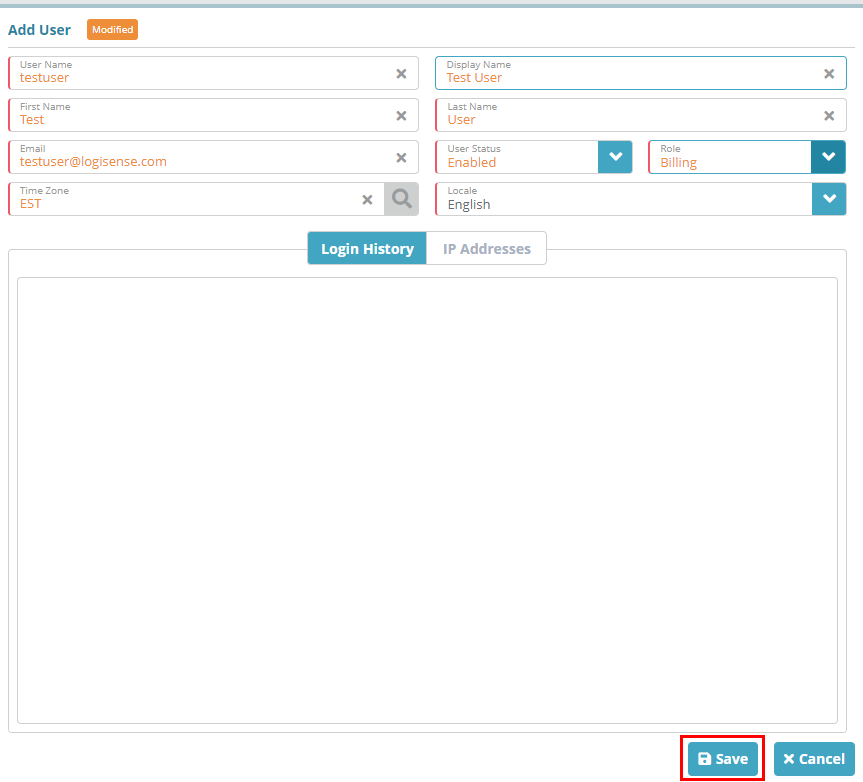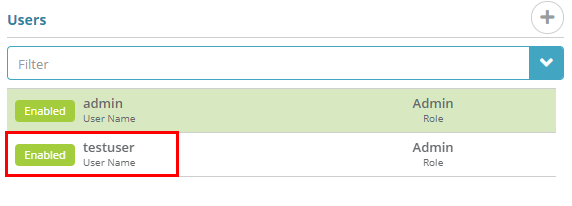...
In this example we are going to create a new user and add that user to the ‘Billing’ role set up in the Role Configuration Example.
For additional details on the fields presented on this screen see the Users Screen guide.
...
Log into the LogiSense Billing application
Click on the Setup menu then Users & Accounts
Click on Users
Click the
 sign to add a new user
sign to add a new userFill out the fields shown below. You can call the user whatever you would like but for this example, make sure you set the ‘Role’ to ‘Billing’ to assign the proper role permissions. When you’ve filled out the fields, click the Save button
You will now see the new user in the Users list
...