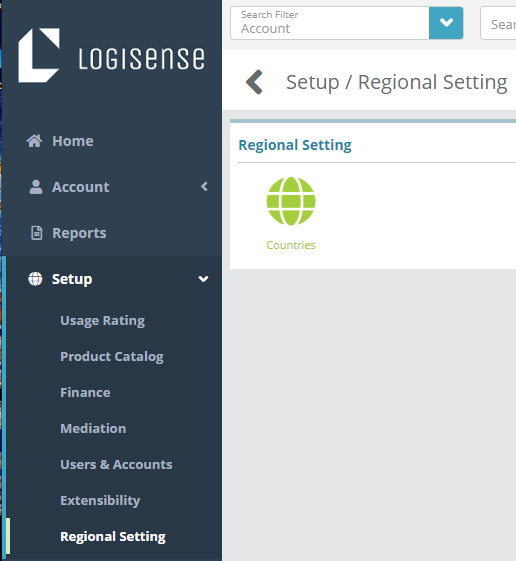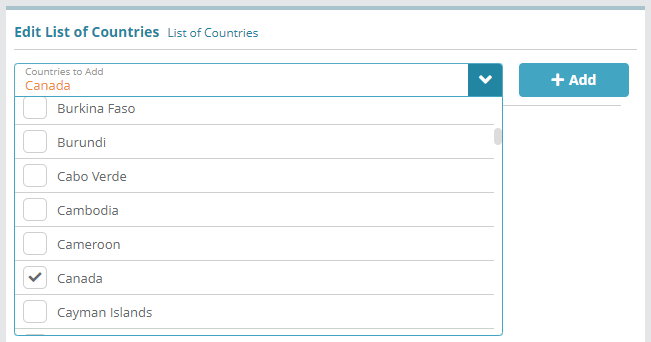...
Log into the LogiSense Billing application
Click on the Setup menu then under Regional Setting click Countries
On the screen that loads click in the Countries to Add field and select the country or countries you wish to add. In this example we will add Canada
Click the + Add button and the country will be added in an un-saved state
Click Save to commit the changes and add the country
Click on the country in the Country List to view and define additional country details
Name: the name of the country (e.g. ‘Canada’)
Country Code: the two letter country code defined in ISO 3166 (e.g. ‘CA’)
Postal Code Type: enables postal code validation for either Canadian postal codes or U.S. zip codes
Address Format: indicates what address details are required when populating address details on an account contact/company
...