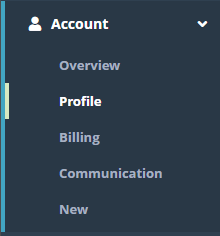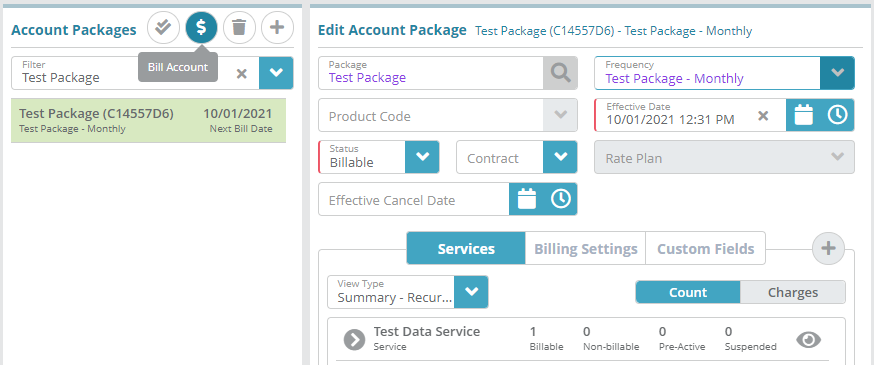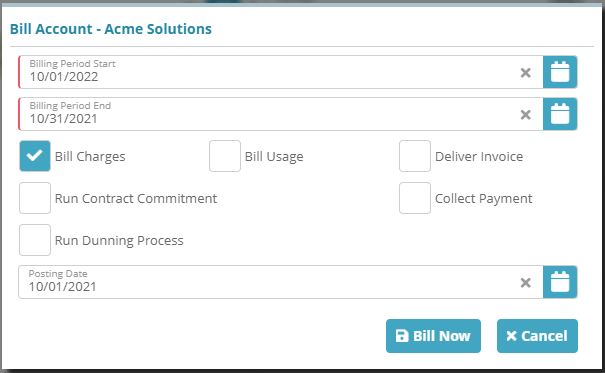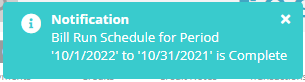...
In this example we will bill an a single account and generate an invoice on the account when billing is completecompletes.
For additional details on the fields presented on the Account Packages screen see the Account Packages Screen screen help.
...
In order to bill the account you need to have at least one package in an active status added to the account. See the Account Package Example guide for instructions on adding a package to an accountA bill run must be configured and set to bill packages and generate an invoice. See the Bill Run Configuration Example article for an example of how to setup a bill run
Process
Log into the LogiSense Billing application
In the search box at the top of the page, leave the Search Filter set to Account and then enter the name of the account you wish to bill. Select the account from the list and then click the arrow button to go load the account's Overview page
Under the Account menu, click on the Profile menu option
On the Account Package screen add an account-package if one doesn’t already exist. Make note of the Next Bill Date and then click the
 button to bill the account
button to bill the accountOn the pop-up that appears configure the billing options:
Set the Billing Period Start and Billing Period End dates to includes the account-package’s Next Bill Date (otherwise the account-package will not be billed)
Enable the Bill Charges option (billing will result in an invoice being generated, although not sent unless you also enable the ‘Deliver Invoice’ option)
Specify the Posting Date for this billing activity
Click the Bill Now button
A pop up notice should appear shortly stating that the bill run has been completed
...