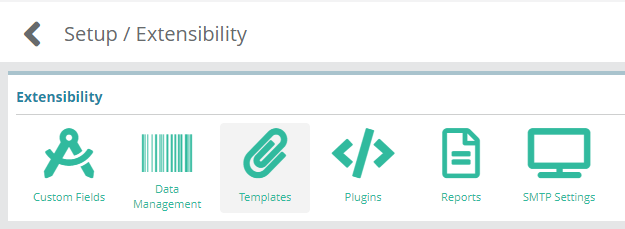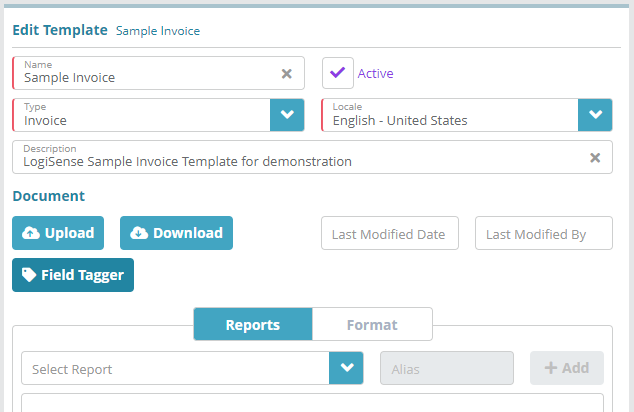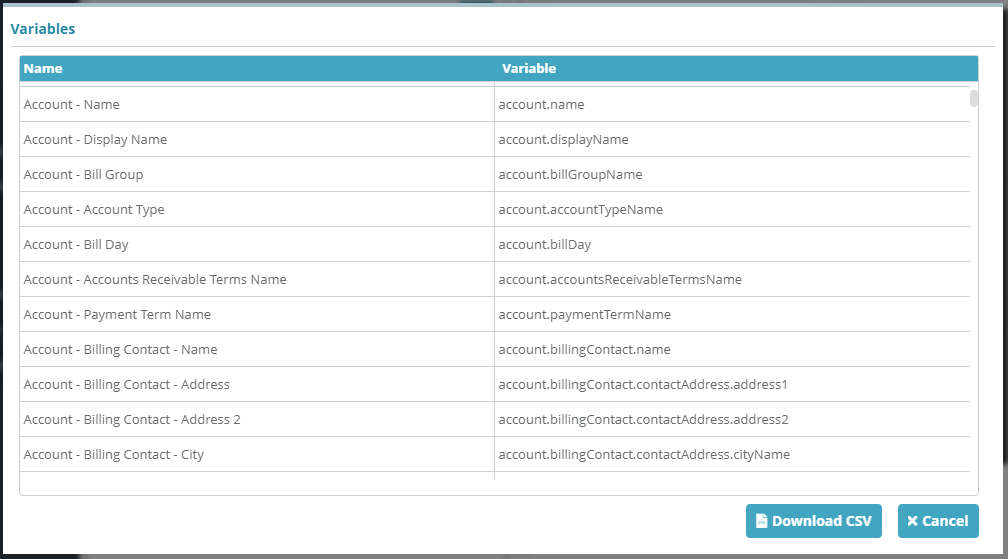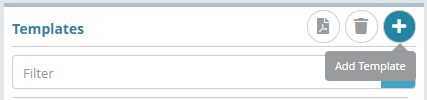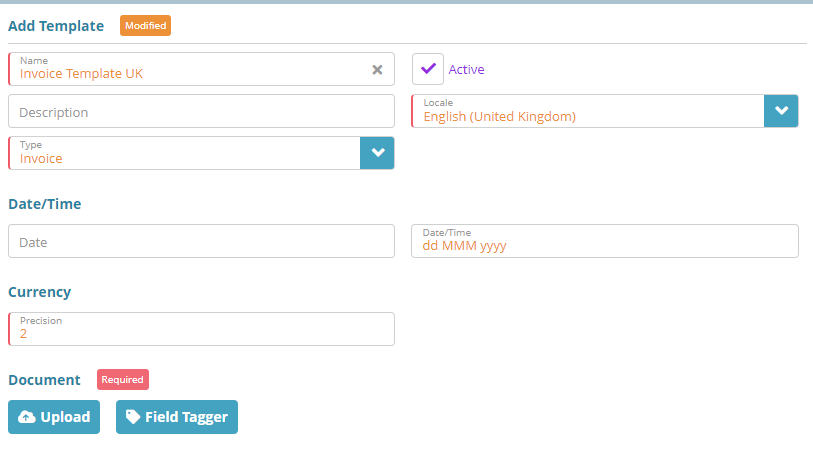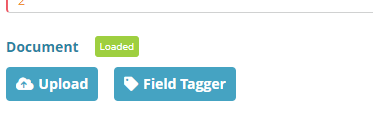...
Log into the LogiSense Billing application
Click on the Setup menu, Extensibility and then Templates
On the Templates screen select the included system default invoice Sample Invoice template on the left and then in the Edit Template panel on the right click the Field Tagger button to load the list of available variables
On the Variables modal that loads the variables that can be used in templates will be listed. To download the complete list of variables click the Download CSV button
...
Log into the LogiSense Billing application
Click on the Setup menu, Extensibility and then Templates
Click the
 button to add new Invoice template
button to add new Invoice templateFill out the template details (sample configuration settings shown below)
Upload the Microsoft Word invoice template document by clicking on Upload button and selecting the Word document you created
Click Save to save the invoice template configuration
...