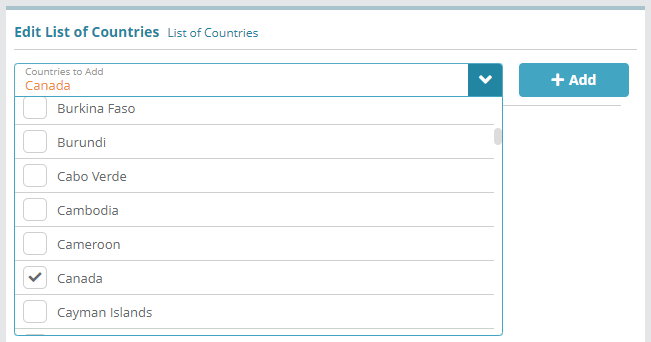...
Regional Settings allow you to define the regions where your company does business (e.g. South America). The countries and states that you setup under regional settings will be the options that are available when a user is entering address details for an account contact or a company. Contact addresses can be further utilized by other system features (e.g. applying taxes to charges based on the address of the account contact).
...
For more information on regional settings and the information and settings on the regional settings screens see the content found under the Regional Settings article.
Prerequisites
Countries and states can be setup immediately, there are no prerequisite configuration steps
...
Log into the LogiSense Billing application
Click on the Setup menu then under Regional Setting click Countries
On the screen that loads click in the Countries to Add field and select the country or countries you wish to add. In this example we will add Canada
Click the + Add button and the country will be added in an un-saved state
Click Save to commit the changes and add the country
Click on the country in the list Country List to view and define additional country details
Name: the name of the country (e.g. ‘Canada’)
Country Code: the two letter country code defined in ISO 3166 (e.g. ‘CA’)
Postal Code Type: enables postal code validation for either Canadian postal codes or U.S. zip codes
Address Format: indicates what address details are required when populating address details on an account contact/company
...
Next financial settings which include supported currencies need to be configured, see the Financial Settings Configuration Example article for an example configuration