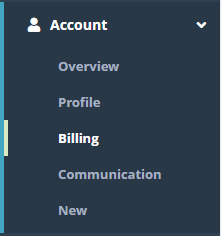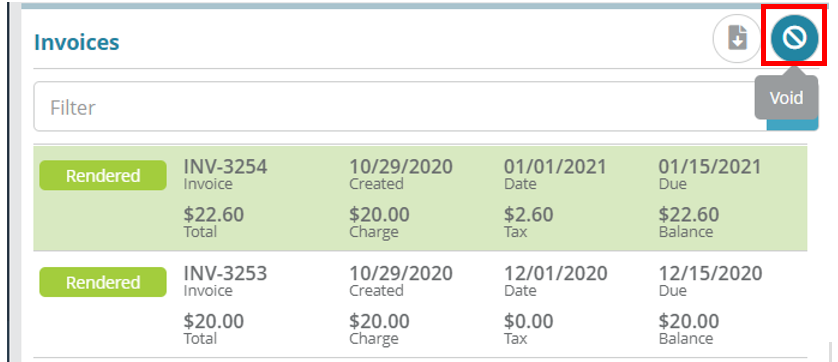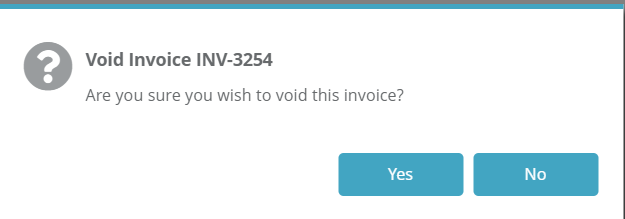Content fixes required, content should remain in an unpublished state for now
Summary
This example describes how to view, download and void invoices.
...
Log into the LogiSense Billing application
In the search box at the top of the page, set the Search Filter to Account and then enter the name of the account which contains an invoice. Select the account from the list and then click the arrow button to go to the account's Overview page
Under the Account menu click on the Billing menu option
If there are multiple invoices on the account select the invoice you wish to view / download. Rendered invoices can be downloaded in PDF format by clicking on the
 button
button
...
Log into the LogiSense Billing application
In the search area at the top of the page, set the Search Filter to Account and then enter the name of the account on which contains an invoice you wish to void. Select the account from the list and then click the arrow button to go to the account's Overview page
Click on the Billing menu option
If there are multiple invoices, then please note that only the latest invoice can be voided. To void the latest invoice, select it and click on the
 action button
action buttonClick on Yes when it prompted for confirmation
...