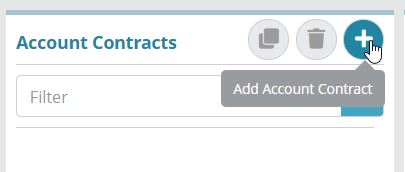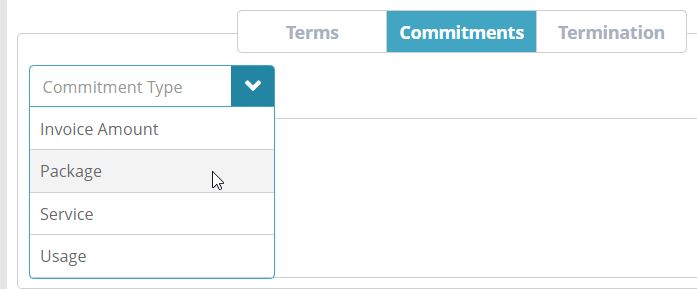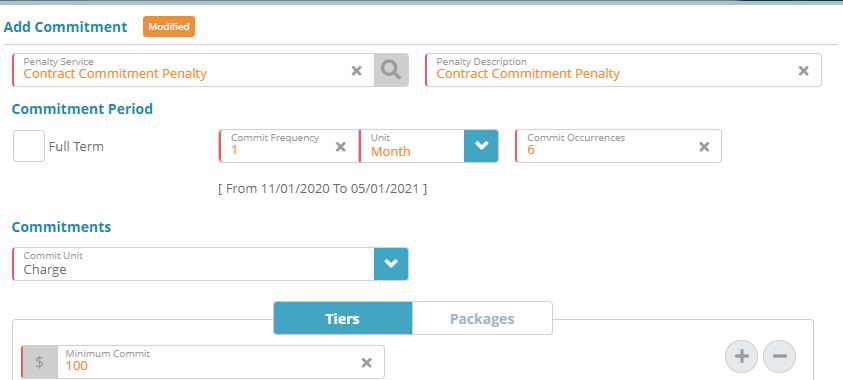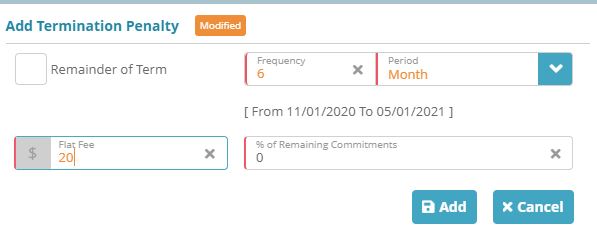Summary
In this example, we will set up an account contract on an account and bill a package in order to trigger contract commitment charges. We will also cancel the account in order to apply contract termination fees.
For additional details on the fields presented on the account contract screen see the account contacts screen help.
Prerequisites
For package commitments to be applied an account package must be added to an account. See the account package configuration example for instructions on how to add an account package to an account
For fees to be configured on a contract you must have services setup as ‘Service Type’ ‘Fee’. See the service type configuration example for instructions
Account contract status types need to be setup in order to configure the statuses that an account contract starts in, renews to, and changes to when cancelled. See the account contract status types configuration example article for a sample configuration
Sample Configuration
Adding a Contract to an Account
Log into LogiSense Billing
Create a new account or select an existing one
Go to the Account / Profile / Contracts screen
On the right side of the Account Contracts heading, click the Add Account Contract icon
The Add Account Contract panel will load, enter a Name for the account contract and select a Status
On the Terms tab, enter the Term details (Term, Unit, Start Date, how the contract renews and what contract status it will switch to when it is canceled). In this example we will create a two year contract which starts on Nov 1st and expires at the end of the two year period without renewing
Click Save to add the account contract
Adding a Commitment to Account Contract
Load the account that contains the contract
Go to the Account / Profile / Contracts screen
Select an existing account contract and click on the Commitments tab
Under the Commitment Type field, select Package
Click the +Add button to add the commitment type and a pop-up modal will load
On the Add Commitment modal enter the Commitment details (Penalty Service, Commitment Period, Commitments. etc.). In the configuration below the contract is set to a minimum commitment of $100 worth of account-package charges per month for the first 6 months of the contract. After six months no commitments charges will apply
Click Add to add the commitment
Click Save to save the commitment to the account contract
Adding a Termination Fee to the Account Contract
Load the account that contains the contract
Go to the Account / Profile / Contracts screen
Select an existing account contract and click on the Termination tab
On the Termination Tab select the Transaction Service and optionally enter a Transaction Description
Click the Add Termination Penalty action button on the right to add the Early Termination Penalties
On the pop-up Add Termination Penalty window, enter the Early Termination Penalties details (Frequency, Period, Flat Fee. etc.). In the image shown below an early contact termination fee of $20 has been setup to be applied if the contract is canceled within the first six months of the contract period
Click Add to add the termination penalty
Click Save to save the termination penalty to the account contract
Result
Contract Commitment Fees
Contract fees will only be applied during billing if the Bill Run setting ‘Run Contract Commitments’ is enabled
...